Searching Topics
You can enter keywords in the topic to search them.
This page describes how to search topics when you do not use full text search.
If you are using full text search, see Working with Full Text Search.
-
Click the app icon
in the header.
-
Click Bulletin Board.
-
On the "Bulletin Board" screen, select a folder.
-
Type keywords in the search box, and then click the item to search in Bulletin Board.
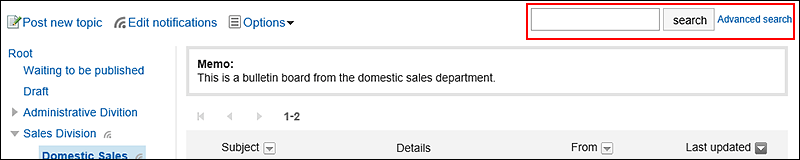
You can search for topics that contain keywords in one of the following fields.
- Category names
- Subject
- Body
- From
- Comment
When you search without entering any keywords, or by clicking the item for advanced search, the "Search Results" screen in step 5 is displayed.
-
On the "Search Results" screen, confirm the search results.
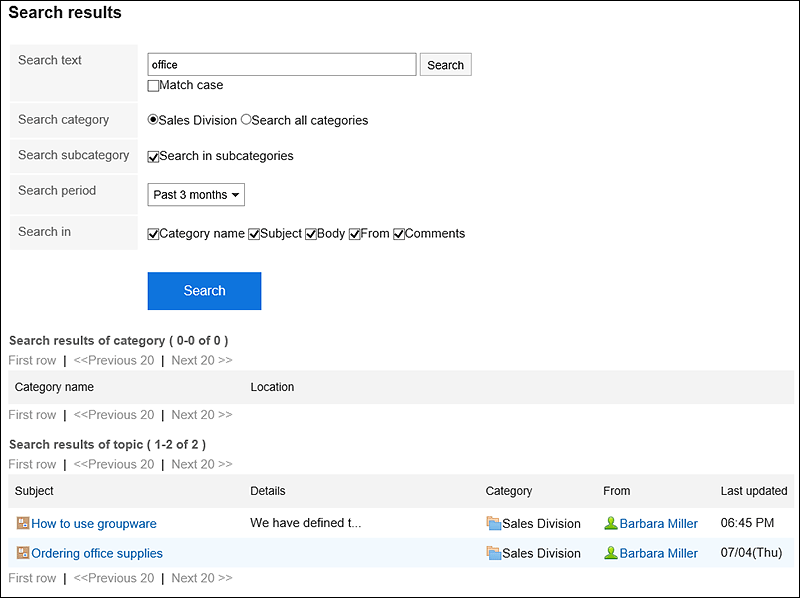
-
If you want to search again, set the search conditions and click "Search".
The following search conditions can be set. For details on search conditions, see options available for searching topics in search specifications.
- Search string:
Enter the keywords you want to search. - Search category:
Select whether to search within the currently selected category, or search all categories. - Search in Subcategory:
Search sub-categories as well. - Search Period:
Set the period to search. - Search Items:
You can specify the search items.
- Search string: