Proxy Processing of Requests
A user who has been set as a proxy approver can process the request data on behalf of the delegator (original approver).
The request data that has been assigned to the delegator is displayed on the "workflow (proxy approval list)" screen of the proxy approver.
The request data processed by the proxy approver is processed in the same way as it has been processed by the delegator.
The delegators can process the request data by themselves, even if the proxy approvers have been set.
-
Click the app icon
in the header.
-
Click Workflow.
-
On the "Workflow (Recent)" screen, select the proxy approval list folder and click the subject of the request data you want to process as a proxy.
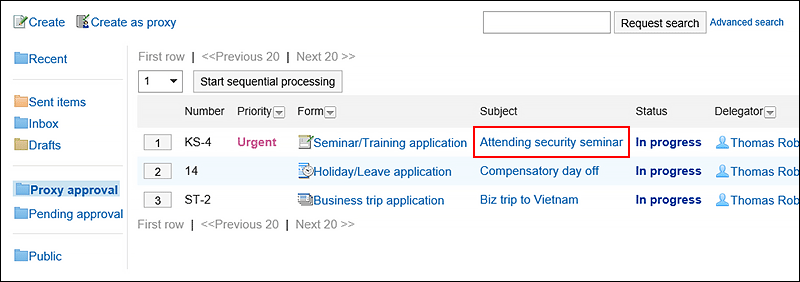
-
Review the request details on the "Process unprocessed requests (Proxy approval)" screen.
-
Click Approve, Reject, or Send back.
Enter comments if necessary.
To send back the request, specify the target user to send back the request from the dropdown list.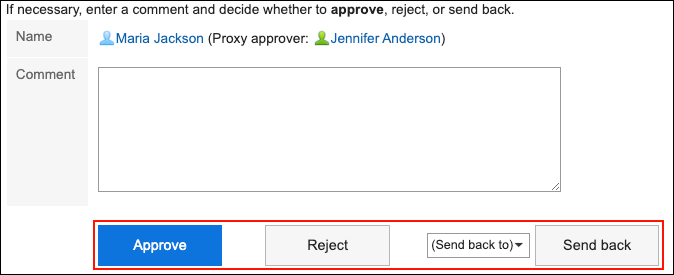
The results are sent to different users depending on how the request data is processed.
- If the data is approved: User of the next route step
- If the data is rejected: Applicant
- If the data is sent back: Specified user
The "By/Comment" field in the request data approved by the proxy displays the user names of the delegator and the proxy approver.
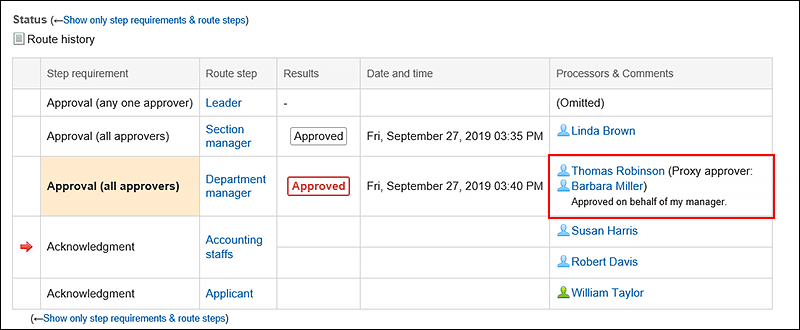
Proxy Processing of Requests Consecutively
If you have multiple unprocessed request data, you can select the number of request data to start the process and process the subsequent request data sequentially in the ascending order.
This is useful when you process a large amount of request data.
-
Click the app icon
in the header.
-
Click Workflow.
-
On the "Workflow (Recent)" screen, select the proxy approval folder and select the start number of the request data to process sequentially using one of the following methods.
- Select a number from the dropdown list and click the item to process data sequentially.
- Click the number buttons on the left side of the request data list.
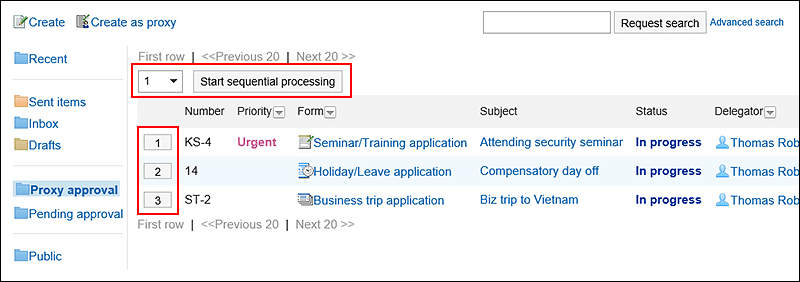
-
Review the request details on the "Process unprocessed requests (Proxy approval)" screen.
-
Click Approve, Reject, or Send back.
Enter comments if necessary.
To send back the request, specify the target user to send back the request from the dropdown list.
Clicking "Next" in the upper right or the lower right corner allows you to defer processing of the request data being displayed and process the next one.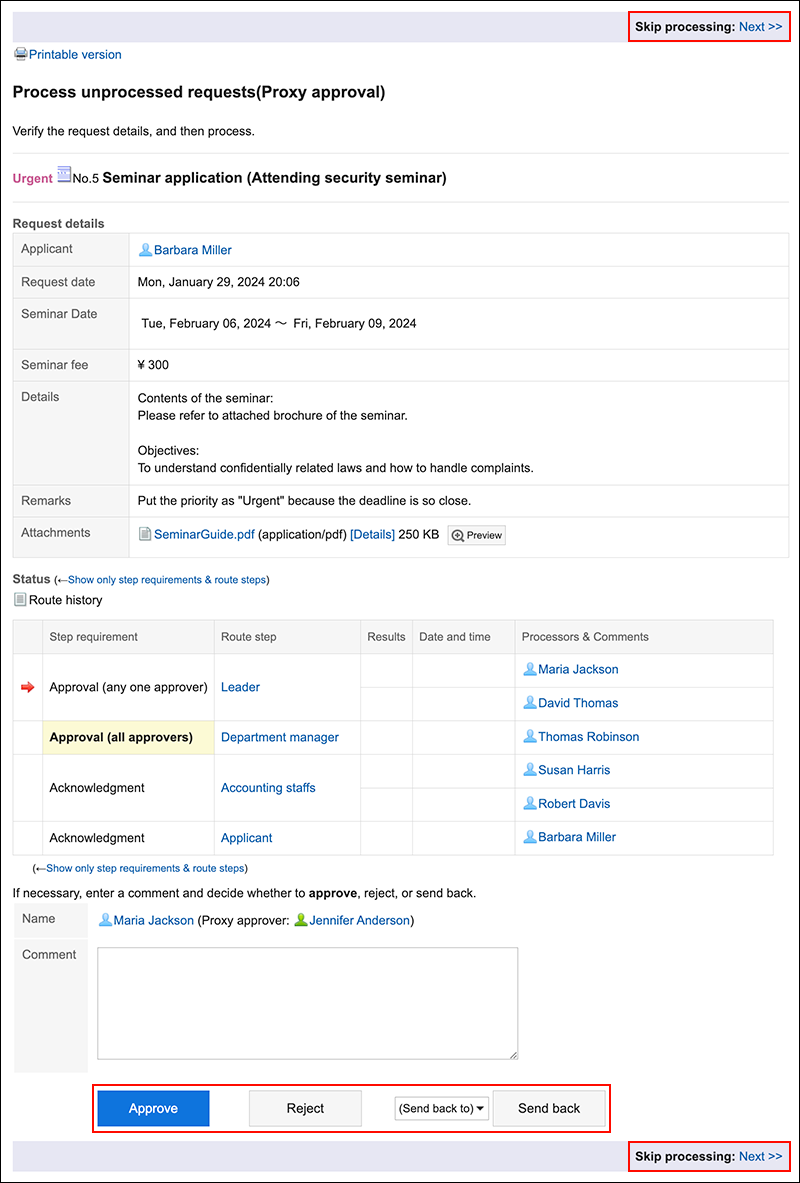
-
Repeat step 5 to process the request data.