Withdrawing Requests
The applicant can withdraw the requests before they are processed by processors.
Requests processed by processors cannot be withdrawn. To withdraw a request whose process has been started, refer to Canceling Requests.
-
Click the app icon
in the header.
-
Click Workflow.
-
On the "Workflow (Recent)" screen, select the sent items folder and click the subject of the request data you want to withdraw.
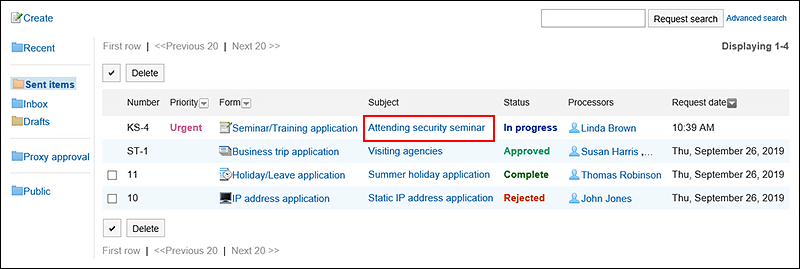
-
On the request details screen, click the item to withdraw requests.
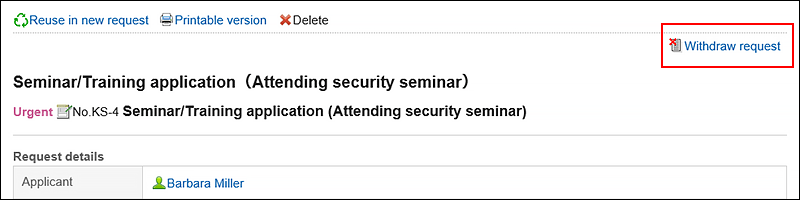
-
On the screen to withdraw requests, enter a comment and click "Withdraw".
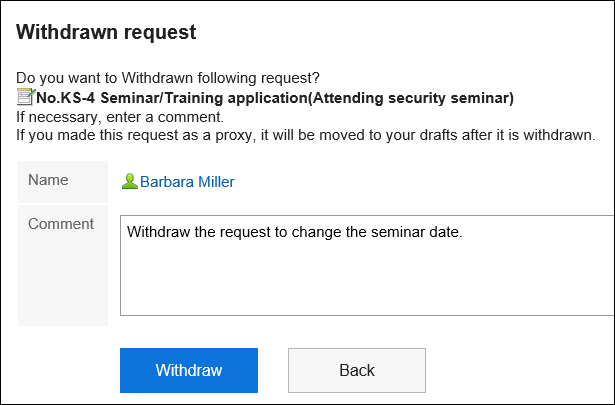 The withdrawn request data is saved in the "Drafts" folder.
The withdrawn request data is saved in the "Drafts" folder.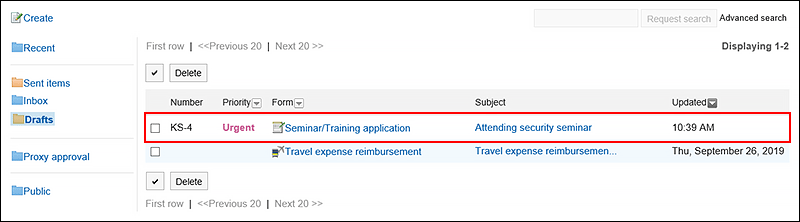
Requesting the Withdrawn Requests Again
The withdrawn request data is saved in the "Drafts" folder.
If necessary, change the details of requests and processors and request them again.
-
Click the app icon
in the header.
-
Click Workflow.
-
On the "Workflow (Recent)" screen, select the "Drafts" folder, and then click the subject of the withdrawn request data.
-
On the request details screen, click the item to edit drafts.
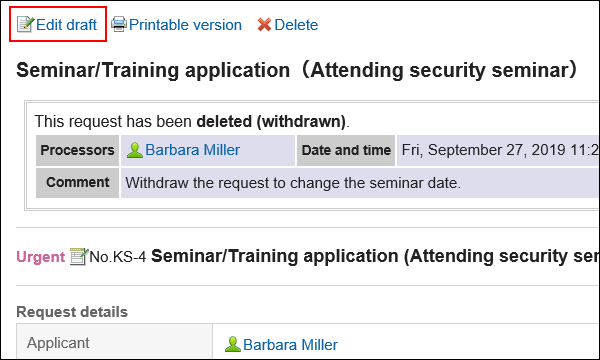
-
On the screen to create requests (for entering contents), modify the request details and click the item to set the route.
-
On the screen for editing drafts and committing requests (for setting up routes), change the processor as required, and then click "Confirm".
-
On the screen for editing drafts and committing requests (confirmation), confirm the details and click the item to commit the request.