Setting Up E-Mail Notifications
You can send workflow update notifications as e-mails to the specified e-mail address.
You can receive the e-mail notifications for workflow in the following occasions.
- Applicant
- The request data that you have submitted has been approved by the final approver.
- All processes are completed for the request data you have submitted.
- The request data that you have submitted has been sent back.
- The request data that you have submitted has been rejected.
- By
- You have received the request data you should process.
- The request data you have approved were sent back to the route step.
Steps:
-
Click User name in the header.
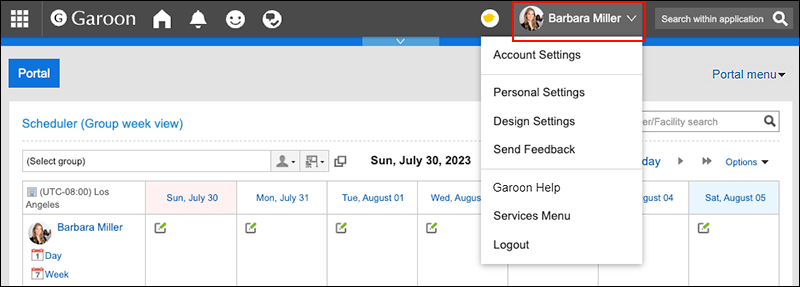
-
Click Personal Settings.
-
Click Setting of each application.
-
Click Workflow.
-
Click the item to configure the e-mail notifications.
-
On the e-mail notification settings screen, set the required items.
The setting fields are as follows:
- E-mail notifications:
Select the checkbox to use e-mail notifications. - E-mail address:
Select the e-mail address for which you want to receive e-mail notifications.
If you want to receive e-mail notifications other than the e-mail address that you have added to your user details, clear the checkbox to use e-mail address of user information, and enter the e-mail address for which you want to receive e-mail notifications. You can also set multiple e-mail addresses, separated by commas.
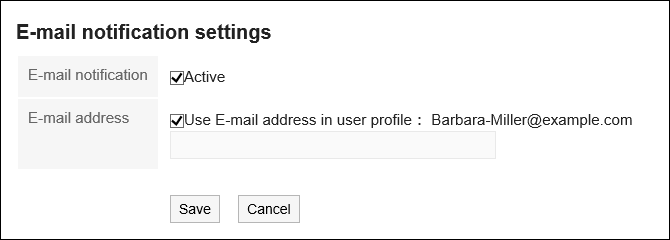
- E-mail notifications:
-
Confirm your settings and click Save.