How to View the Screen
This section describes icons and buttons that are displayed on the workflow screen.
"Workflow (Recent)" Screen
A list of the following request data is displayed.
- Unprocessed data list:
A list of request data to be processed. - Results list:
This is a list of the submitted request data that have been processed.
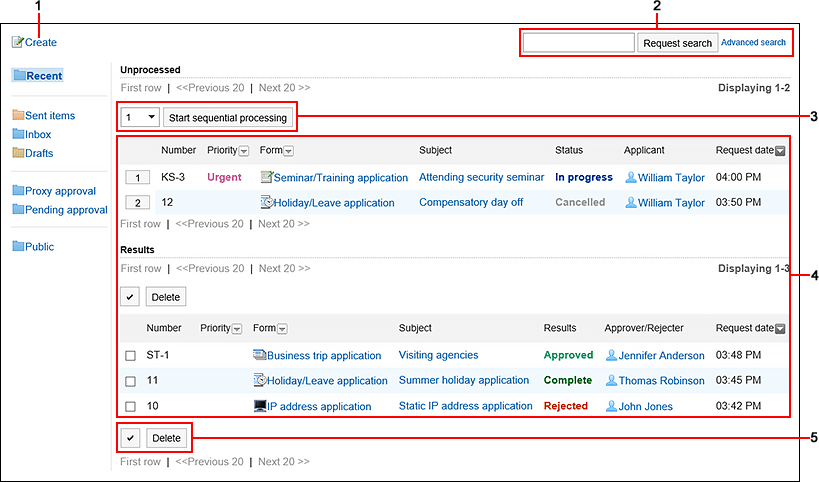
| Number | Description |
|---|---|
| 1 | Request link: Displays the screen for creating requests (for selecting request forms). |
| 2 | Items for Search: You can search for data by entering keywords and clicking the item to search in the request data. When you click "Advanced Search", the screen for searching request data appears. |
| 3 | Item to process request data sequentially: From the dropdown list, select the start number of the request data to process sequentially. When you click the item to process data sequentially, the screen for processing unprocessed requests opens for the selected data. You can process the request data on and after the selected number sequentially. |
| 4 | List:
|
| 5 | "Delete" Button: Deletes the selected request data from the list. |
Status of the Process
The current status is displayed in the submitted request data.
The status that is displayed in the "Status" field is as follows.
- In progress:
The status until the last approver approves the request, if the request has an approval route.
If only the acknowledgement route is set, the status remains "In progress" until the last recipient processes it.
The status remains "In progress" if the approver send back the request. - In progress:
The status after the last approver approves the request, if the request has an approval route and an acknowledgement route.
The status stays "Approved" until its acknowledgement route is completed. - Rejected:
The status that the approver rejected the request, if the request has an approval route.
When a request is rejected, the processing of the request data ends and the processor of the subsequent route step will not be notified of the request data. - Cancel:
The status that the applicant has canceled the request before it is processed by the last approver, if the request has an approval route.
If only the acknowledgement route is set, the status becomes "Cancel" when the request is canceled before the last acknowledger processes it. - Completed:
The status when all processes in all route steps are done and the request is completed.
"Workflow (Sent item)" Screen
A list of the request data that you have submitted.
The submitted request data is displayed regardless of the status of the request.
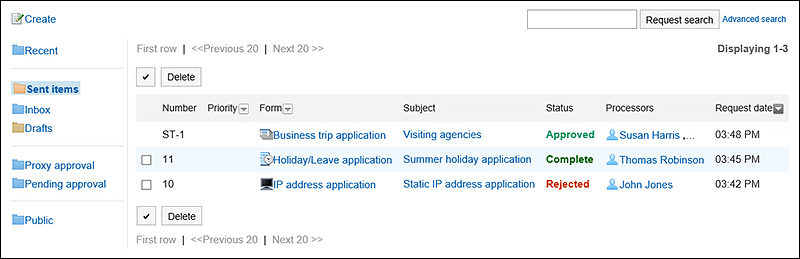
"Workflow (Inbox)" Screen
This is a list of the request data you should process.
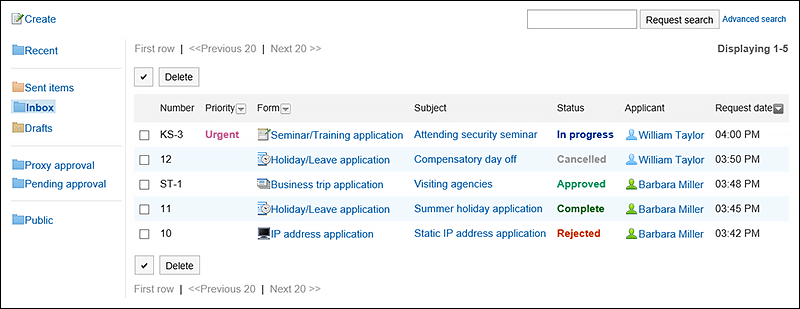
"Workflow (Drafts)" Screen
A list of the draft request data and the returned request data.
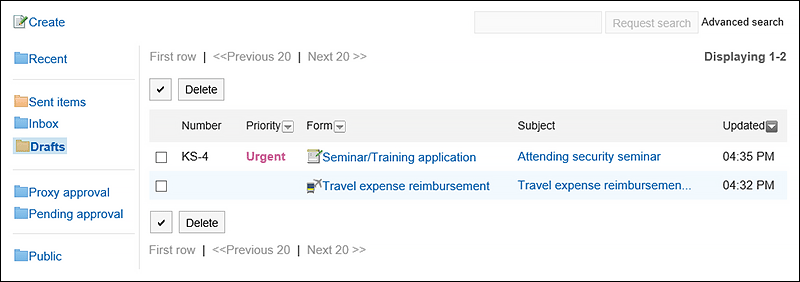
"Workflow (Proxy Approval List)" Screen
A list of request data that can be processed as a proxy for the delegator.
This screen is displayed when the system administrator has allowed the proxy approval and you are designated as a proxy approver.
For details, refer to Proxy Processing of Requests.
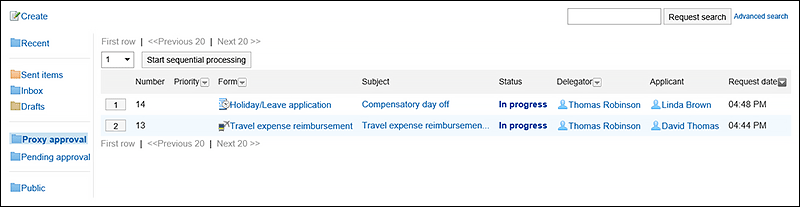
"Workflow (Approval Appointment List)" Screen
You can check the progress of processing the request data of approval route that you have been designated as a processor in the route step.
The following request data is not displayed in the list.
- Request data that you have already processed in the route step of the approval route that you have been set as a processor
- Request data that you have been set as a processor for the route step of the acknowledgement route
To display this list, the system administrator must authorize the use of approval appointment list.
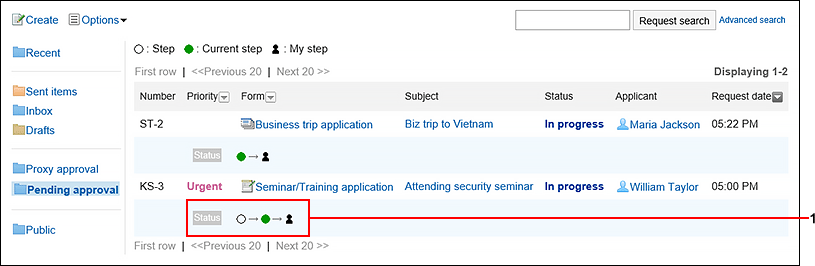
| Number | Description |
|---|---|
| 1 | Icon indicating the progress of the request data:
|
"Workflow (Public List)" Screen
This is a list of the published request data. For each category, you can check the request data that has been completed by the last approver.
This screen is displayed when the system administrator has set the visibility for the request data.
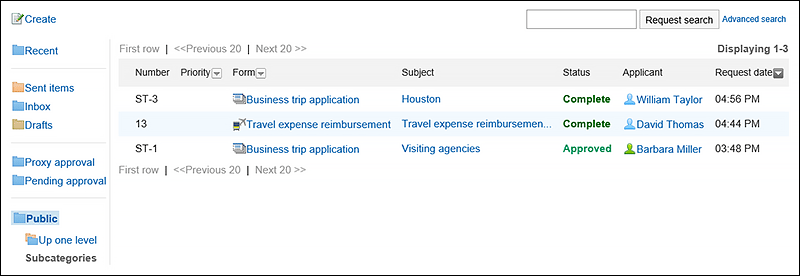
Request Details Screen
The details screen of the request data.
This section describes this screen when it is opened from the sent item list of an applicant.
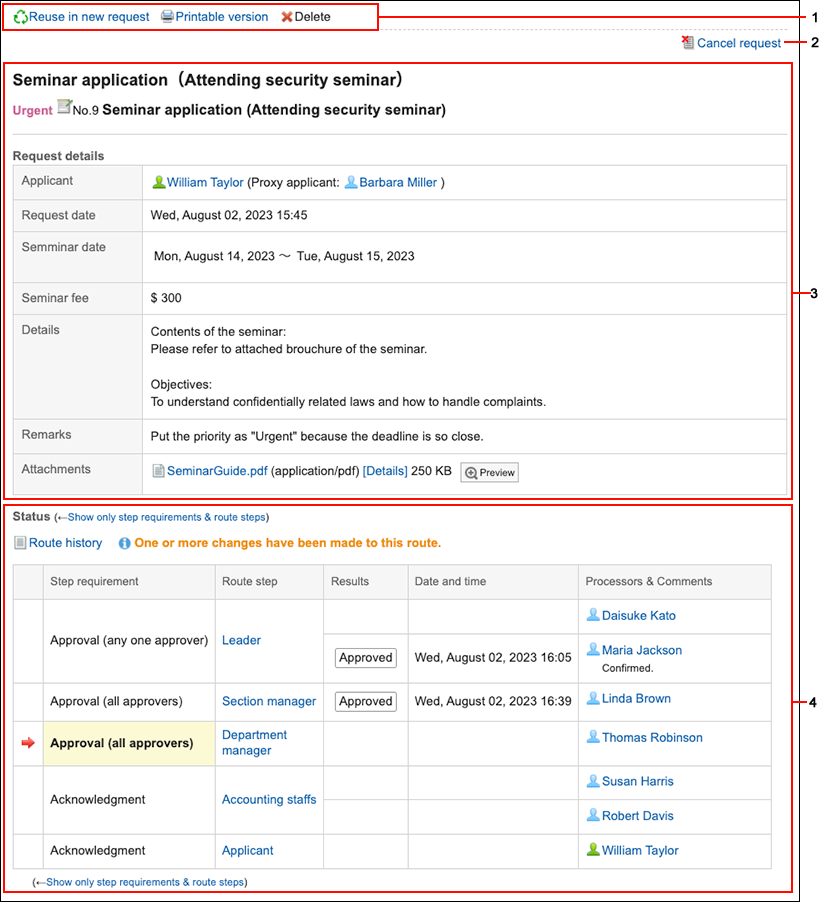
| Number | Description |
|---|---|
| 1 |
|
| 2 | Link to withdraw requests: Withdraws requests before they are processed by processors. For requests processed by processors, the link to cancel requests is displayed. |
| 3 | Request details: The fields that are displayed vary depending on the request form used in the request data. |
| 4 | Status: Displays the progress of the current process. The right arrow icon
|
Screen for Processing Unprocessed Requests
The details screen of the request data that you have been designated as a processor.
This example shows the screen set for a route step for an approval route.
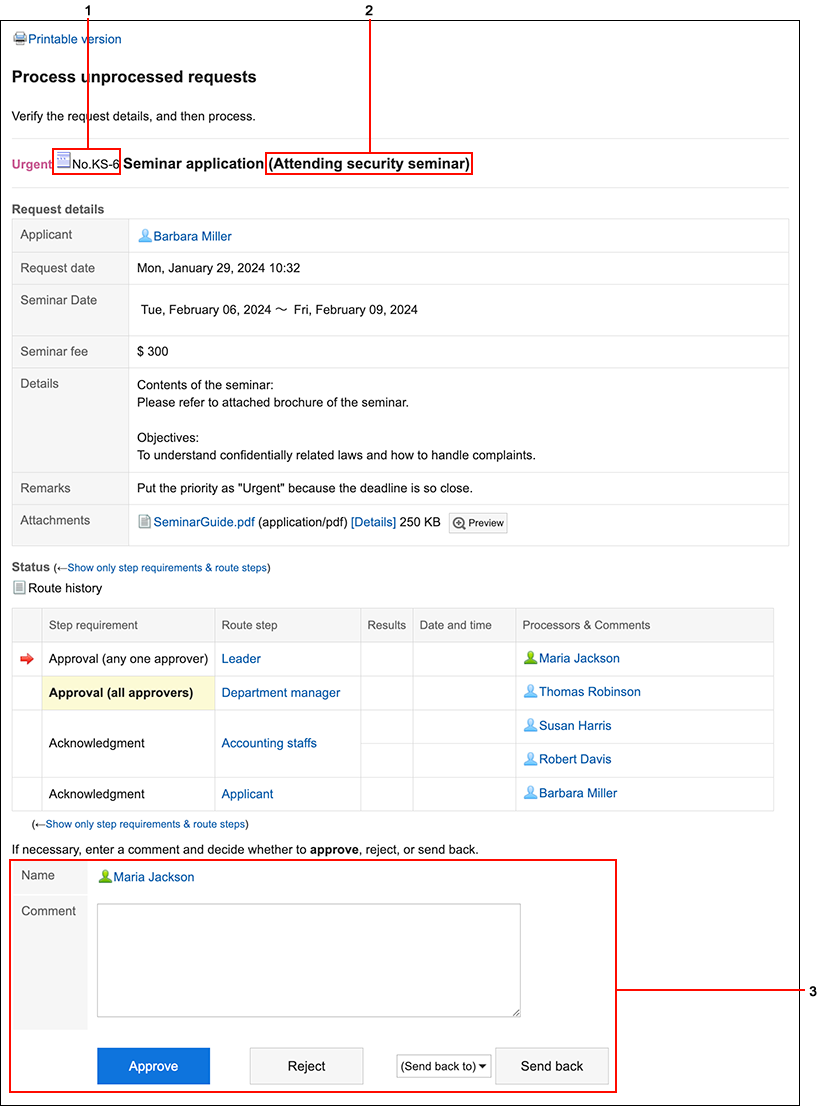
| Number | Description |
|---|---|
| 1 | Number: The number that is given to the request data. The system administrator can set whether or not to add numbers to request data and their format. For details, refer to Request & Approval numbering. |
| 2 | (Subject): The subject of the request data. |
| 3 | Items to process: This is displayed only when the user's turn comes for processing requests. The displayed items depend on the process. |