Changing default group
You can change the default group to display when you open "Group week" or "Group day" view screen in "Scheduler".
You can select from the following groups.
- My group configured by the user
- Priority organization (when the user belongs to an organization)
- Organization that the user belongs to (when the user belongs to multiple organizations)
Steps:
-
Click User name in the header.
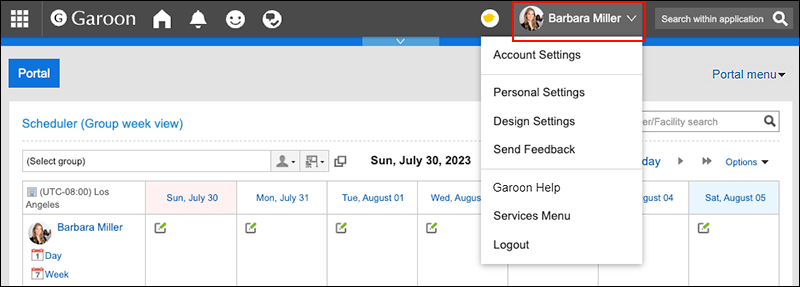
-
Click Personal Settings.
-
Click Setting of each application.
-
Click Scheduler.
-
Click Change default group.
-
On the "Change default group" screen, select a default group to display when you open Scheduler.
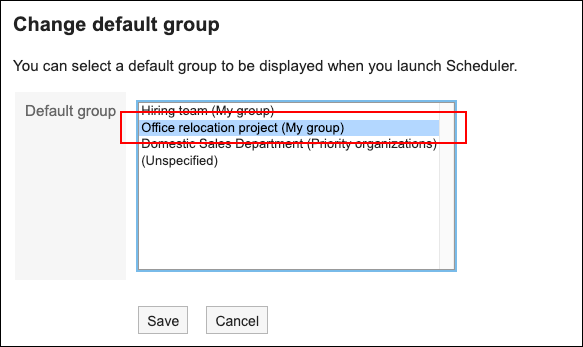
If you select "(Unspecified)", different groups will be displayed on the Scheduler screen depending on the user's situation.
- If the user belongs to an organization:
"Priority organization" will be displayed. - If the user does not belong to any organization:
Among all My groups configured, the group shown at the top will be displayed. - If the user does not belong to any organization or has not configured any My group:
The appointments of the logged-in user will be displayed.
- If the user belongs to an organization:
-
Confirm your settings and click Save.