Searching for Notes
Specify keywords and conditions, and search notes.
When you click the item for advanced search, you can set detailed search conditions.
-
Click the app icon
in the header.
-
Click Notes.
-
On the "Notes" screen, select a folder.
-
Type keywords in the search box, and then click "Search Notes".
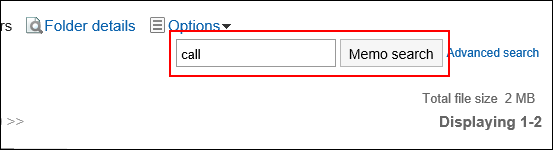
Searches for notes in the folder you are viewing.
Notes or files containing keywords are displayed in one of the following fields- Memo:
- Subject
- Body
- File:
- Subject
- File description
When you search without entering any keywords, or by clicking "Advanced Search", the "Search notes" screen in step 5 is displayed.
- Memo:
-
On the "Search Notes" screen, confirm the search results.
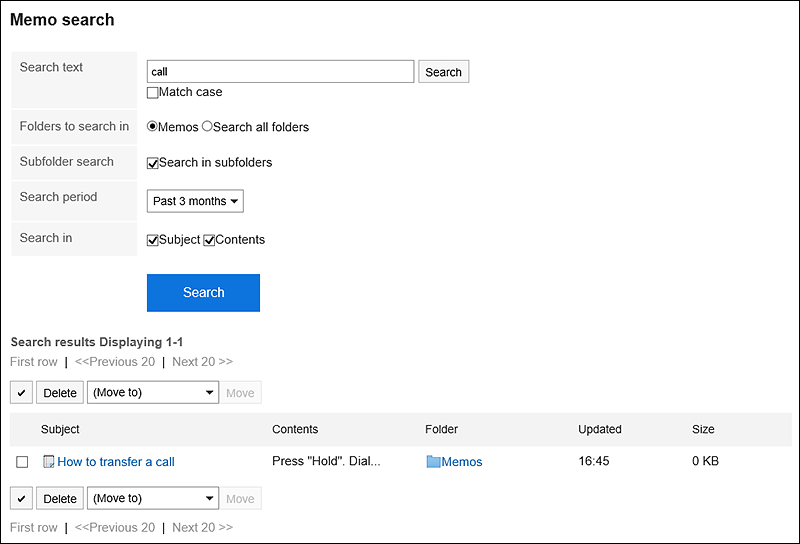
-
If you want to search again, set the search conditions and click "Search".
The following search conditions can be set.
For details on search conditions, refer to options available for searching in search specifications of Memo.- Search string:
Enter the keywords you want to search. - Search folders:
Set the folder that you want to search in.
Select whether to search the selected folder or all folders. - Subfolders:
You can also search in subfolders. - Search Period:
Set the period to search. - Search Items:
You can specify the search items.
- Search string: