Integrating Space with kintone Apps
By integrating Space with kintone apps, you can view the record view of a kintone app on Space in Garoon.
Adding kintone Apps
Use one of the following methods to add kintone apps to Space in Garoon.
Placing an Existing kintone App in a Space
Place the app already in kintone to the Garoon space.
-
Click the app icon
in the header.
-
Click Space.
-
Click the name of the space.
-
Click +.
The plus sign (+) is visible only to the Space members.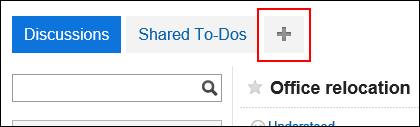
-
On the "Add App" screen, click Add existing app.
-
Click Add for the app you want to deploy.
-
Click Add on the "Add existing app (Confirm)" screen.
Creating kintone App in Space
Create a new kintone app in the Garoon space.
-
Click the app icon
in the header.
-
Click Space.
-
Click the name of the space.
-
On the "Space" screen, click +.
The plus sign (+) is visible only to the Space members.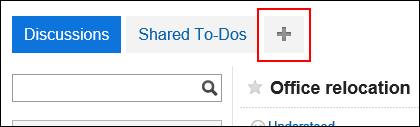
-
On the "Add App" screen, click "Add new app".
-
Select how to create.
The following can be created.
- Create app
Add an app that has no form or list settings. - Reusing:
Reuse existing apps to create a new app.
Click Reuse in the app you want to reuse and select Add on the "Add app (Confirm)" screen.
Proceed to step 8.
- Create app
-
On the "Create app" screen, enter the app name and click Add.
-
Click "App Administration" to set up app forms, listings, permissions, and more.
For details, refer to the kintone Help.
If you create a new kintone app in the public space, all users (Everyone) who are using kintone will be allowed to manage the app. Configure the permissions as appropriate.
Changing App Settings in kintone
Change the kintone app setting from the Garoon space screen.
-
Click the app icon
in the header.
-
Click Space.
-
Click the name of the space.
-
On the "Space" screen, click the app name for which you want to change the settings.
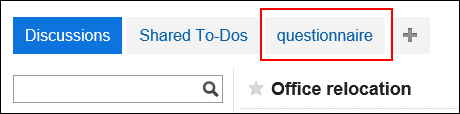 When you click the app name in the Space, you can use the app placed in the Space.
When you click the app name in the Space, you can use the app placed in the Space.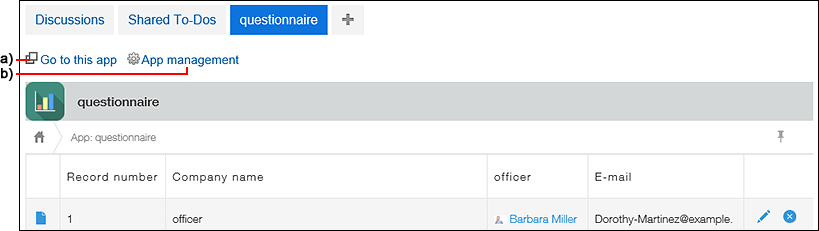 a): You can use the app on the kintone screen.b): You can change the app setting in kintone screen.
a): You can use the app on the kintone screen.b): You can change the app setting in kintone screen. -
Click "Application Settings".
-
On the App Settings screen, change the app settings and click "Finish".
For details, refer to the kintone Help.
Deleting kintone App
You can delete kintone app from the Garoon space screen.
-
Click the app icon
in the header.
-
Click Space.
-
Click the name of the space.
-
On the "Space" screen, click "Manage Apps" under
 .
App management is visible only to the Space members.
.
App management is visible only to the Space members.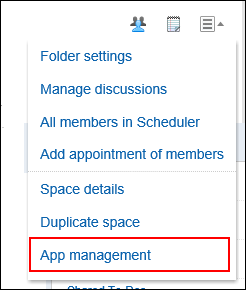
-
On the "app management" screen, click "Delete" for the app you want to delete.
-
Select a deletion method, and then click Yes.
You can select from the following methods
- To remove an app placed in a space
Stop using the app from space. The app and app data are not deleted. - Deleting an App:
Delete an app. You can restore the deleted app within 14 days from the deletion. For details, refer to the "Restoring Deleted Apps" page.
If the app you restored is not displayed, you need to place the app in the space again.
- To remove an app placed in a space