Configuring Portlets in My Portal
Change the display name or settings of the portlets in My Portal.
The portal created by system administrators cannot be changed.
Changing Portlet Display Names
Change the display name of portlets placed in My Portal.
However, the following portlets cannot change their names.
- "Application Menu" portlet
- "Notices" portlet
- "Calendars" portlet
- "Quick Send" portlet
- "kintone Chart" portlet
- "kintone Notifications" portlet
- "kintone Assigned to Me" portlet
- HTML Portlets
On the user screen, only the display name appears on the portlets. The portlets that you cannot change their display names have no names on them.
If the display name is not changed, the portlet name appears as the display name.

-
Click My Portal that contains a portlet whose display name you want to change.
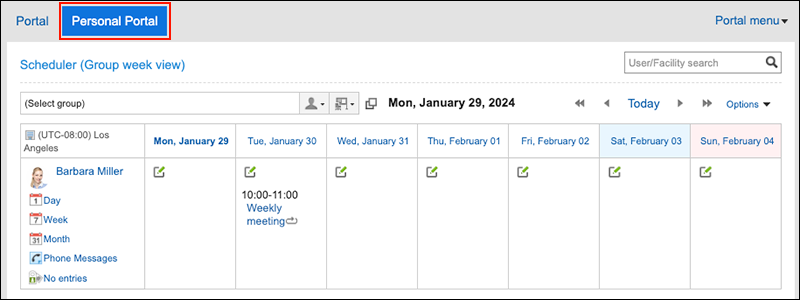
-
Click Portal settings from Portal menu.
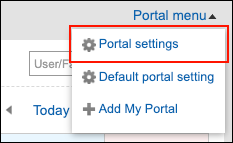
-
On the "My Portal settings" screen, click
 of the portlet whose display name you want to change, and click Rename.
of the portlet whose display name you want to change, and click Rename.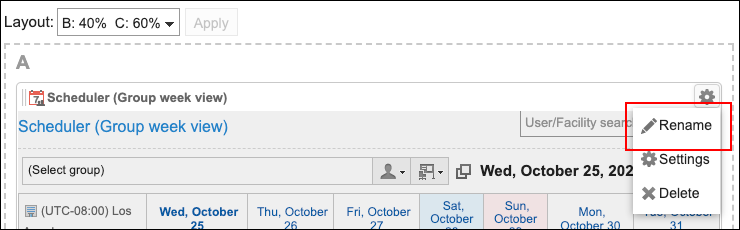
-
On "Change portlet display name" screen, enter "Display Name" field.
-
Confirm your settings and click Save.
Changing Portlet Settings
Change the settings of portlets placed in My Portal.
-
Click My Portal that contains a portlet whose setting you want to change.
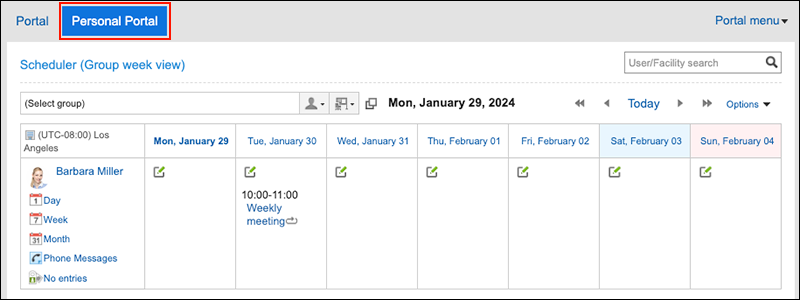
-
Click Portal settings from Portal menu.
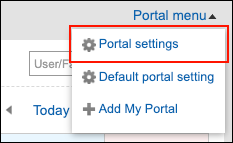
-
On the "My Portal settings" screen, click "Settings" of the gear icon
 for the portlet to change its display name.
for the portlet to change its display name.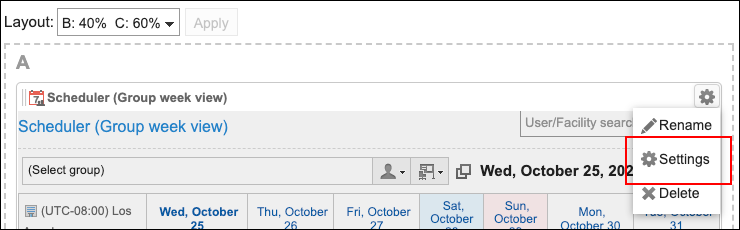 The items that can be set differ depending on the portlet type.
The items that can be set differ depending on the portlet type.
For details, refer to Portlet Types and Settings.