Managing HTML Portlets in XML Files
You can manage the data of the HTML portlet (My Portlet) in an XML file.
Import Data from an XML file
Import HTML portlet data from XML files.
-
Prepare an XML file to import data.
As for an XML file, use the XML file exported from Garoon. -
Click User name in the header.
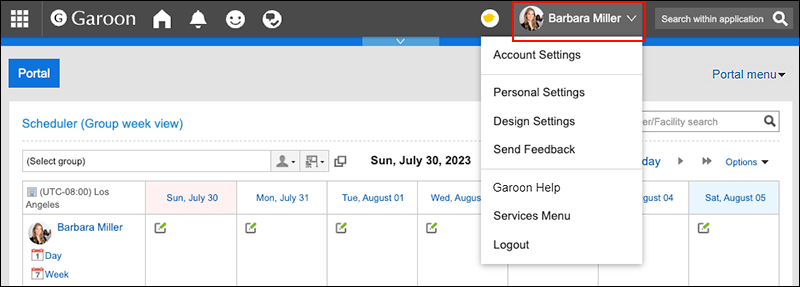
-
Click Personal Settings.
-
Click Setting of each application.
-
Click Portal.
-
Click Import HTML portlet data.
-
On the "Import HTML portlet data" screen, select a file to import and click Import.
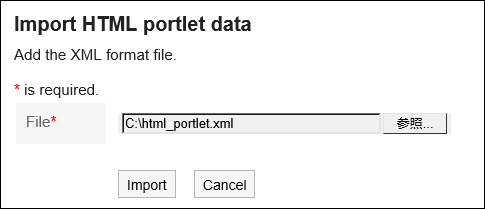
Exporting Data to an XML File
Export the HTM portlet data to an XML file.
-
Click User name in the header.
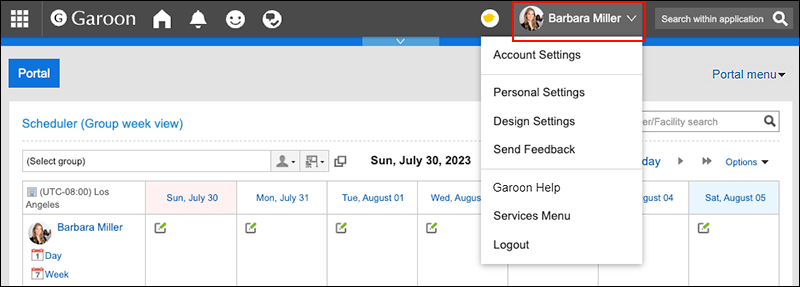
-
Click Personal Settings.
-
Click Setting of each application.
-
Click Portal.
-
Click the item to export HTML portlets.
-
On the screen to export HTML portlets (step 1/2), select the portlet to export, then click Add then click Next.
You can select multiple HTML portlets.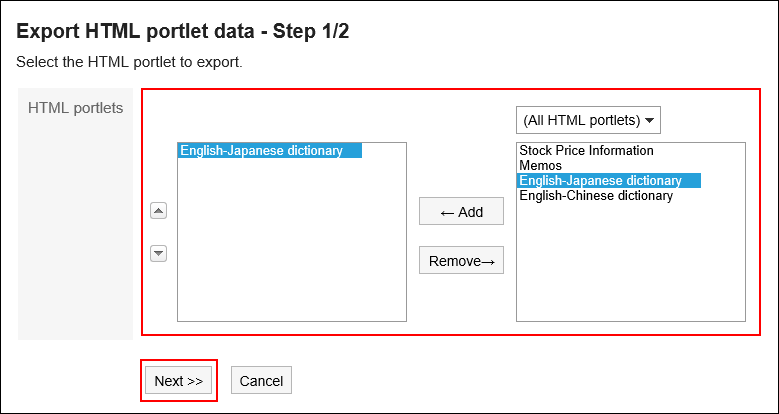
-
On the screen to export HTML portlets (step 2/2), confirm your settings and click Export.
-
Save the file with a function provided by your Web browser.