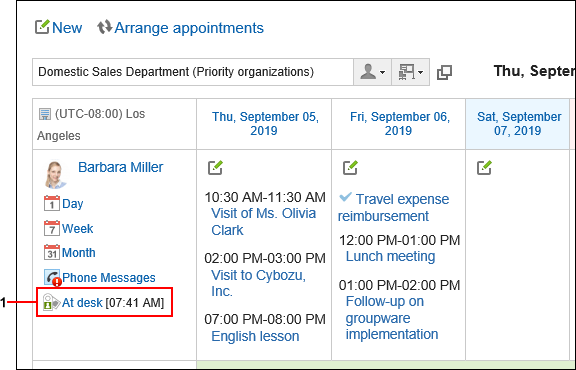How to View the Screen
The presence information is displayed on the following screens.
- User details screen
- "Group Day View" and "Group Week View" in Scheduler
- "Phone Messages" screen
- The "User List" screen of the Address Book
This section describes how to view presence information taking "Group Week View" page of the Scheduler, as an example.
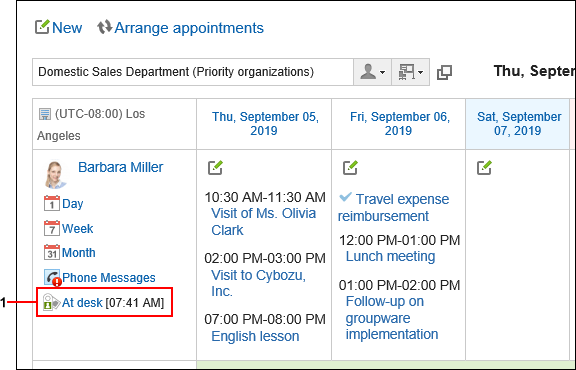
| Number |
Description |
| 1 |
 Icon: Icon:
Indicates the presence information. Appears on the scheduler screen.- Status:
Indicates the presence status of the user.
When you click the status of the presence information of you or the user who has set you as a proxy, the screen to change presence is displayed.
- Updated Time:
The time when the presence information has been updated.
If the updated date and time are older than today, the last updated month and day will be displayed in red.
Additionally, if it is older than this year, the last updated year, month and day will be displayed in red.
|