Changing Messages
You can change messages.
Changing Body Text
You can update the body of the message.
The body can be updated only by the sender or by other users who are allowed to change them by the sender.
But you cannot change the setting of acknowledgment status.
-
Click the app icon
in the header.
-
Click Messages.
-
On the "Messages" screen, select a folder and click the subject of the message you want to change.
-
On the "Message details" screen, click Edit.

-
On the screen to edit messages, change the subject, body, and attachment fields as necessary.
For details on the items, refer to Sending Messages. -
Confirm your settings and click Save.
Actions on Attachments
You can revise the attachments only if they are added by you.
You can change file information, update files, and delete files you attached.
-
Click the app icon
in the header.
-
Click Messages.
-
On the "Messages" screen, select a folder and click the subject of the message for which you want to revise the attachment.
-
Click the attachments list in the "Messages details" screen.

-
On the attachment list screen, click the title of the file to work with.
For details of managing attachments, refer to the following page:
Changing File Information
Updating Files
Deleting Files
Changing To (Recipients)
You can change the recipients of the message.
The recipients can be updated only by the sender or by other users who are allowed to change them by the sender.
-
Click the app icon
in the header.
-
Click Messages.
-
On the "Messages" screen, select a folder and click the subject of the message you want to change the recipients.
-
On the "Messages details" screen, click "Change To".

-
On the screen to change the recipients, select the recipients in the item to set the target.
-
If necessary, set the item to allow to change/delete the messages.
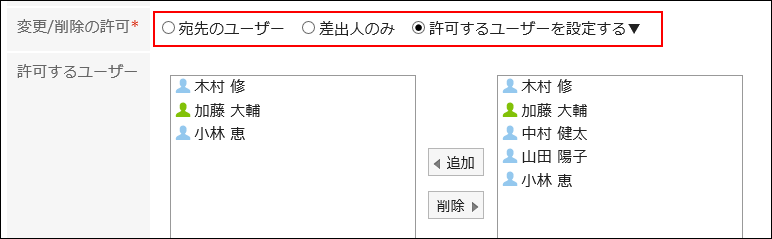
-
Confirm your settings and click Save.