Display Language Settings for User Names and Character Encoding Settings for E-Mail Notifications
If you are using Garoon in multiple languages, set the language used to display the user name and the character encoding used for e-mail notifications in phone messages and appointments.
Steps:
-
Click User name in the header.
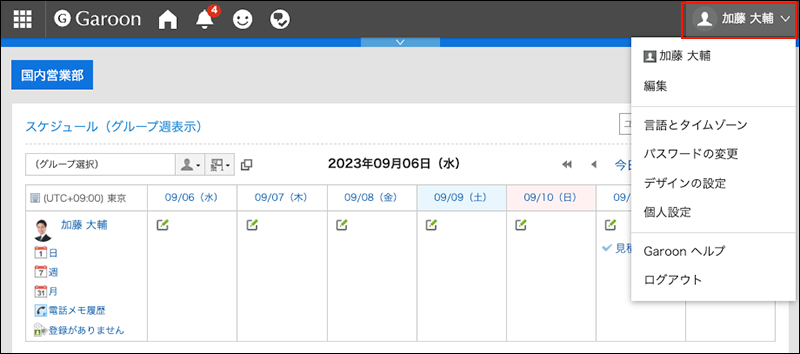
-
Click Personal Settings.

-
Click "Common settings".
-
Click Localization.
-
Click General Settings.
-
On the "General settings" screen, configure any required items.
- Language to display user name:
Select which language you want to use for user names. You can select multiple languages. - Character codes for e-mail notifications:
Select a character encoding for e-mail notifications in phone messages and appointments.
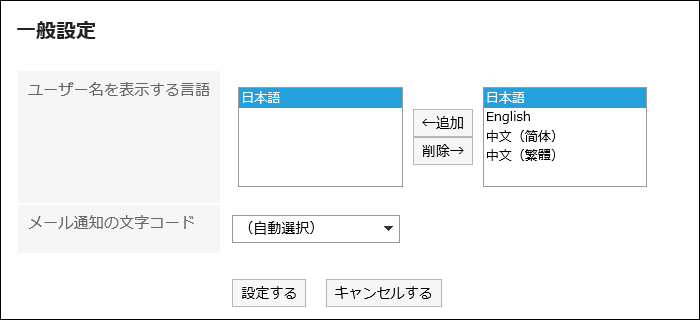
- Language to display user name:
-
Confirm your settings and click "Save".