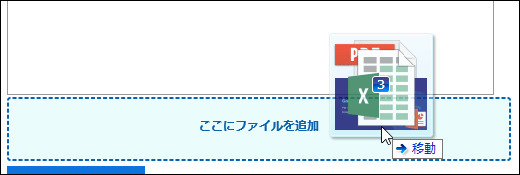Attaching Files
This section describes how to attach files.
You can limit the attachment file size in General Settings for Files.
Attaching Files One by One
Attach files one by one.
-
In the entry for which you want to attach files, click the item to attach files.

-
Select files according to the screen.
Attaching Multiple Files Together
This section describes how to attach multiple files together.
It takes an example of selecting files on Windows environment.
Using the File Selector
Use the file selector to attach files.
-
In the entry for which you want to attach files, click the item to attach files.

-
On the file selection screen, select a range of files to be attached.
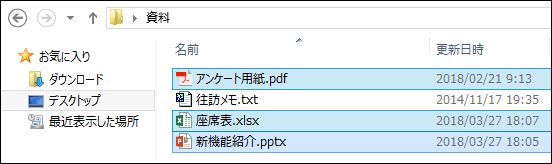
-
Click "Open" to attach the files.
Using Drag and Drop Feature
You can attach files by drag and drop.
-
Drag the files you want to attach to the target item.
-
Place the files to the area which shows the message to notice the users the place to add the files.