Editing User Profile
Change your user details such as your e-mail address or the contact information.
Depending on your system administrator settings, you may not be able to change some of the items in the user information.
Steps:
-
Click User name in the header.
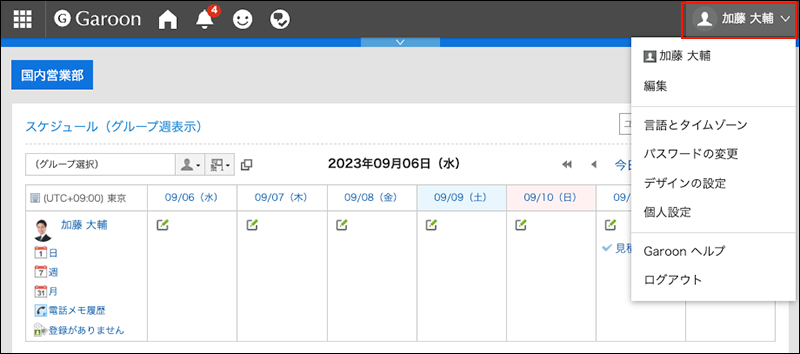
-
Click "Edit".
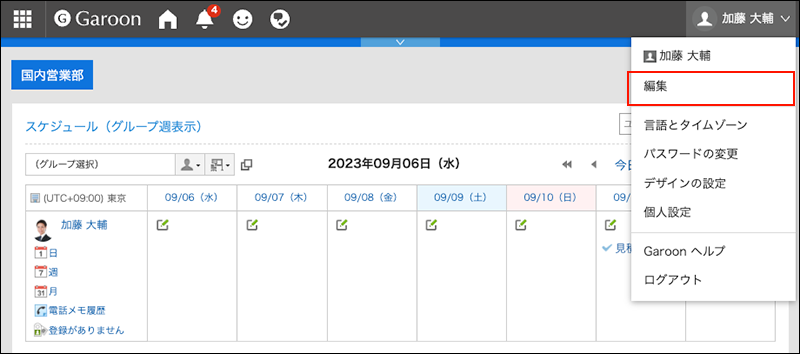
-
On "Edit user profile" screen, change the fields as necessary.
- Name:
- Standard:
Set the default user name and language. - English spelling:
English spelling of the user name.
- Standard:
- Locale:
The locale that is used by the user. For details, see Locale Settings. - Office:
This is the office that is used by the user. For details, see the Office Settings section. - Priority organization
It is the organization with priority which is displayed on top when you select users for viewing appointments and selecting recipients of messages. - Pronunciation
Enter the pronunciation of the name. - E-mail
Enter an e-mail address. - Memo
Enter the notes that are displayed on the profile screen. - Job title
Enter the job title in the organization. - Contacts
Enter the contact information such as phone numbers and extension numbers. - URL
Enter the URL of a Web page related to you. - Picture
Set up your profile picture.
If your system administrator allows you to view the profile image, the registered images are reflected in the user icon which is shown in phone messages and user list.
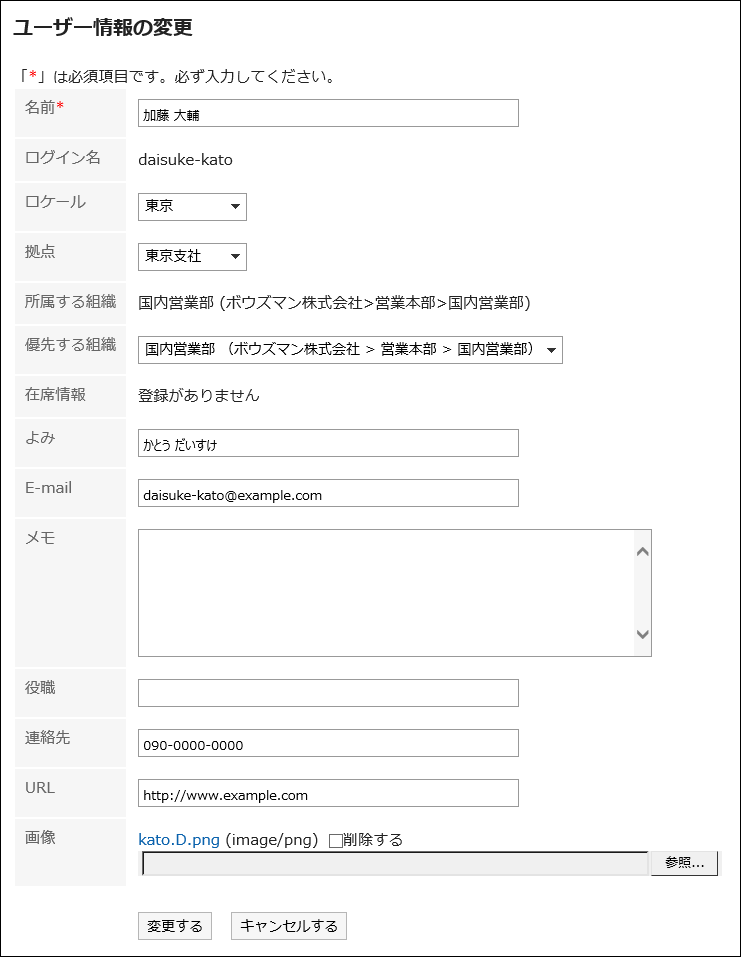
- Name:
-
Confirm your settings and click "Save".