Calendar Settings
In Scheduler and the "Scheduler" portlets, you can use the system calendar configured by your system administrator.
The system administrator register holidays and events to the system calendar.
To apply the system calendar to the screen, select the system calendar to use on the "Office settings" screen in the Personal settings.
In the following steps, you can configure whether to display the system calendar as memos, and whether to display weather forecasts and Rokuyo.
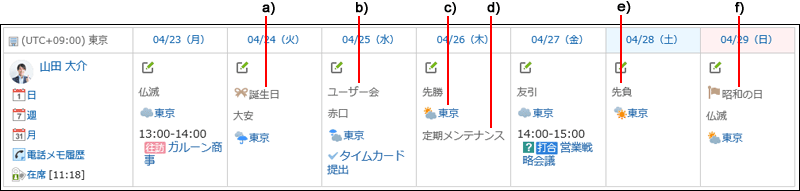
a): An event that the user added as Anniversary to My calendar.
b): An event that the user added as Notes to My calendar.
c): The weather forecast for the region specified by the user.
d): An event that the system administrator added as Notes to the system calendar.
e): Rokuyo configured by the user. The 先勝 (Sensho), 友引 (Tomobiki), 先負 (Senbu), 仏滅 (Butsumetsu), 大安 (Taian), or 赤口 (Shakkou) are displayed.
f): A holiday that the system administrator added to the system calendar.
-
Click User name in the header.
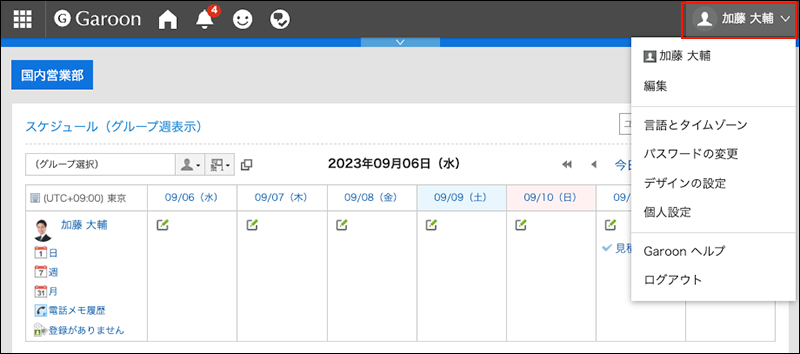
-
Click Personal Settings.
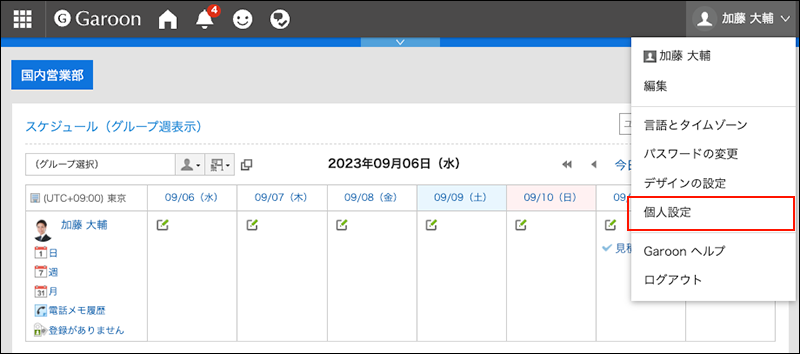
-
Click "Common settings".
-
Click Calendar.
-
Click General Settings.
-
On the "General settings" screen, set the events to be displayed as notes.
Configure whether you want to display events added to the system calendar as memos.
The choices include the system calendars that are not selected in the "Calendar" section on the "Office settings" screen.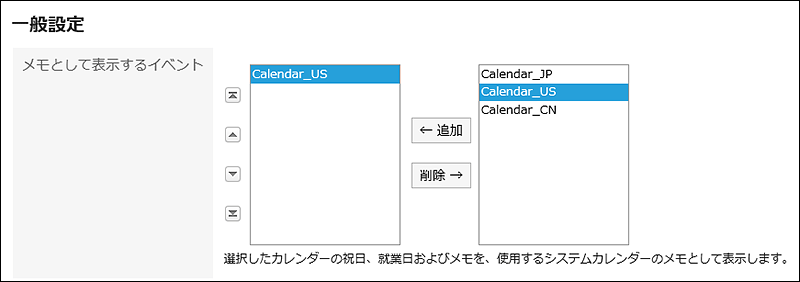 No choices will be displayed if the system administrators have not configured calendars.
No choices will be displayed if the system administrators have not configured calendars.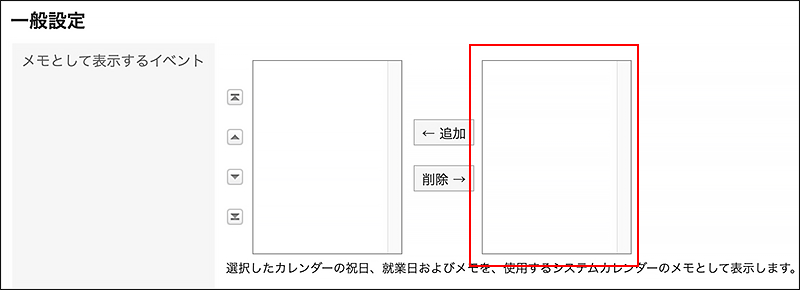 If you configure events as "Events to be shared as memos", the appointments in other offices will be displayed as memos, instead of my appointments. These events therefore will be displayed without holiday and working days icons.
If you configure events as "Events to be shared as memos", the appointments in other offices will be displayed as memos, instead of my appointments. These events therefore will be displayed without holiday and working days icons.
-
Set the "Rokuyo" field.
When you enable the "Show" checkbox, Rokuyo is displayed in the calendar.
Regardless of language settings, the information is displayed in Japanese.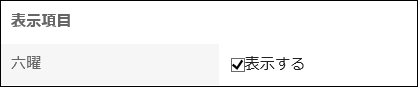
-
Set the "Weather forecast" field.
Select the region to display the weather forecast in the calendar.
Only the weather forecast in Japan can be displayed.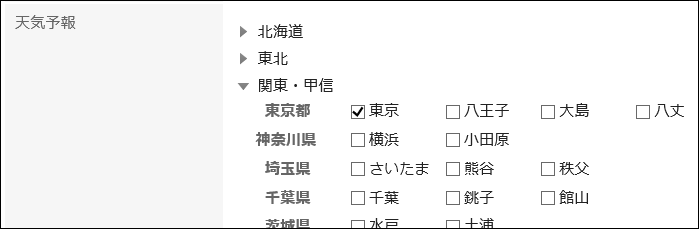
-
Confirm your settings and click Save.