Single Sign-On Settings
Single sign-on is a feature that allows you to login to multiple related systems by logging in one system.
When you login to Garoon, you do not need to login to the integrated systems.
Single sign-on to Garoon and other systems is set by your system administrator.
If your system administrator allows users to change single sign-on, users can change or initialize the settings on the "Personal settings" screen.
Changing Single Sign-On
Change the single sign-on settings that are set by your system administrator.
-
Click User name in the header.
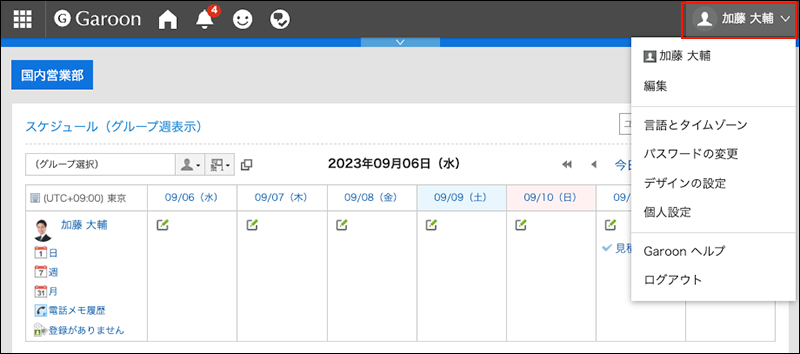
-
Click Personal Settings.
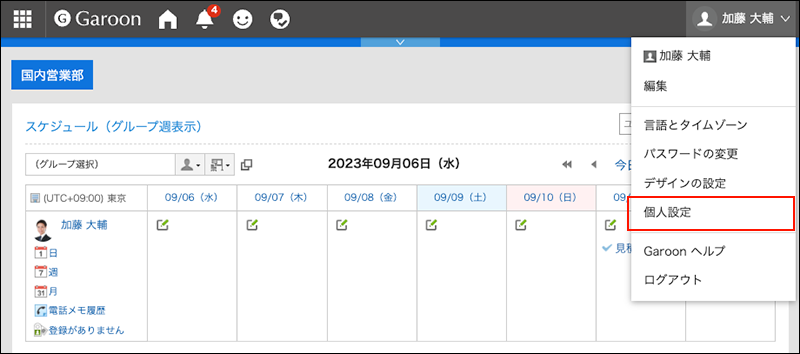
-
Click "Common settings".
-
Click "Single sign-on".
-
Click the item to configure the single-sign on.
-
On the single sign-on settings screen, click the single sign-on name you want to change.
-
On the single sign-on details screen, click "Edit".
-
On the screen for changing single sign-on settings, enter the default value for each variable and click "Edit".
Confirm the default value of each variable name with your system administrator.
Initializing Single Sign-On
Initialize the single-sign on settings that you have changed on the "Personal settings" screen, and then revert them back to the values set by your system administrator.
-
Click User name in the header.
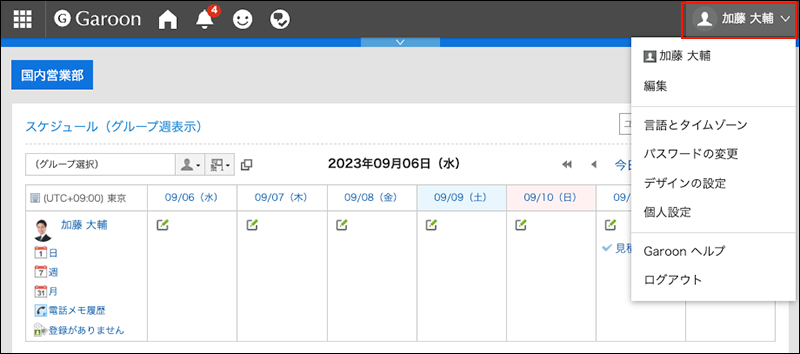
-
Click Personal Settings.
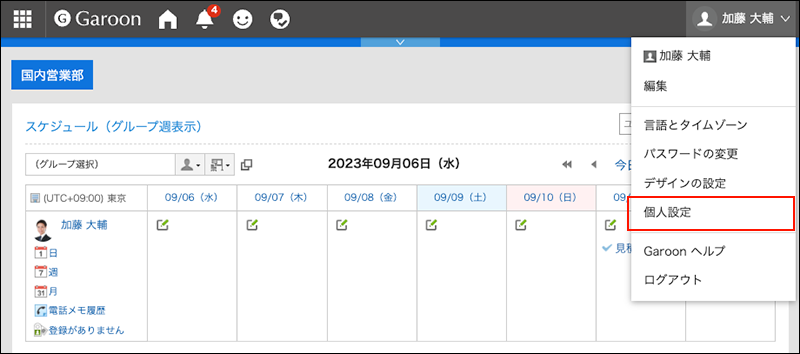
-
Click "Common settings".
-
Click "Single sign-on".
-
Click the item to configure the single-sign on.
-
On the single sign-on settings screen, click the single sign-on name you want to initialize.
-
On the single sign-on details screen, click the item for initialization.
-
Click "Yes" on the screen for initializing single sign-on.