Working with Other Applications
You can use Messages with other applications.
Depending on your system administrator settings, icons and links for working with other applications may not be displayed.
Create a Space from a Message
You can create a space specifying the creator and the recipients of the message as its members.
-
Click the app icon
in the header.
-
Click Messages.
-
On the "Messages" screen, select a folder and click the subject of the message for which you want to create a space.
-
On the "Messages details" screen, click the item for creating optional space.

-
On the "Create space" screen, confirm that the members field is set for the creator and recipients of the message.
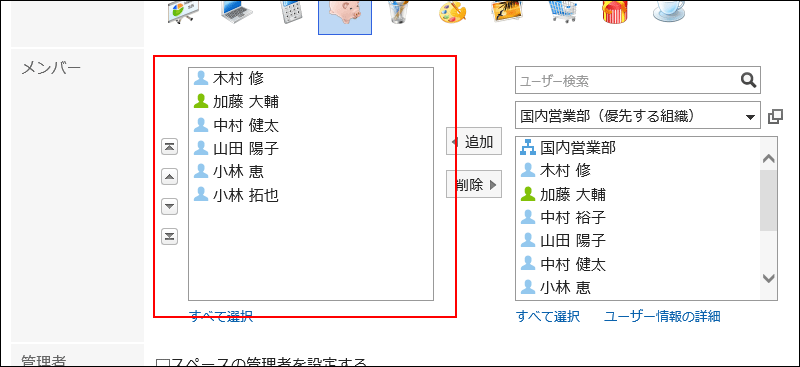
-
Set the fields as necessary and create a space.
For details on spaces, refer to Creating Spaces.
Forwarding by E-mail
Compose a new e-mail using the title, body, and attachments of the current message.
The e-mail addresses of the users who are set as recipients of the message are automatically entered in the "To" field of the new e-mail. The body of the message in HTML format is stripped to plain text.
You cannot forward e-mails in the following cases.
- The e-mail account has not been set.
- The e-mail account has been inactivated.
- E-mail function is disabled by your system administrator.
-
Click the app icon
in the header.
-
Click Messages.
-
On the "Messages" screen, select a folder and click the subject of the message you want to transfer.
-
On the "Messages details" screen, click the item for transferring in e-mails under "Options".

-
On the "Compose E-mail" screen, confirm that the address, subject, and body of the message are set.
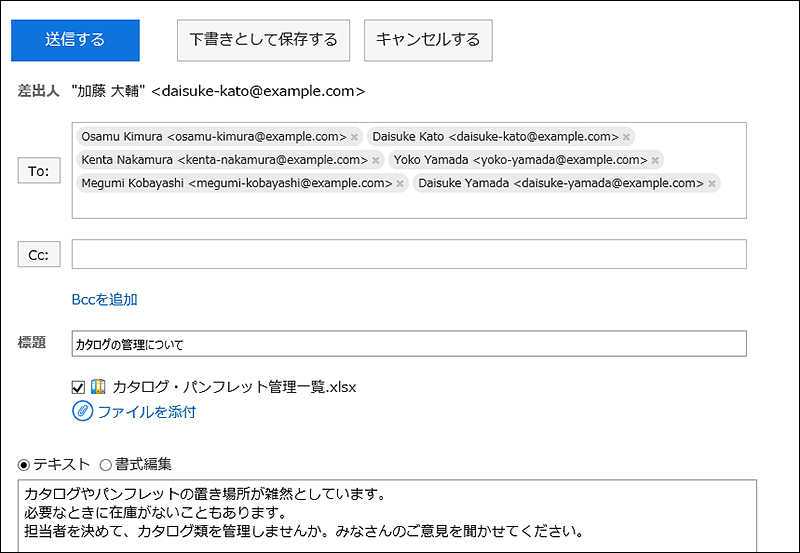
-
Set the fields as necessary and create an e-mail.
For details on e-mails, refer to Sending E-mails.