Export Appointment Data to iCalendar Files
Export the appointment data to a iCalendar file.
When you import exported files to a product that supports the iCalendar format, you can migrate the Garoon appointments to other products.
The following items are exported to the iCalendar file.
- Start date and time
- End date and time
- Appointment Title
- Memo
Exporting Appointments for a Specified Period
Steps:
-
Click User name in the header.
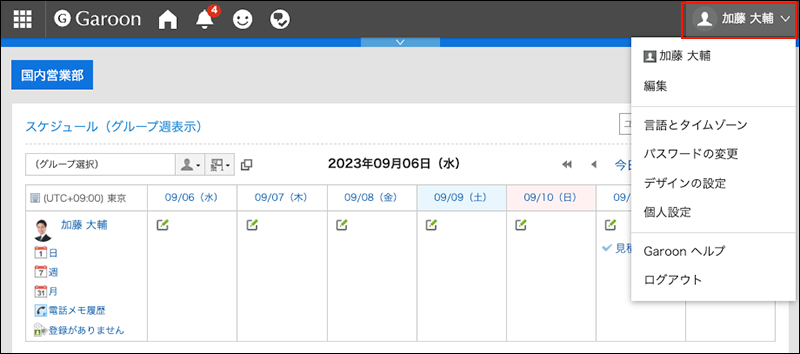
-
Click Personal Settings.
-
Click Setting of each application.
-
Click Scheduler.
-
Click Export to iCal file.
-
On the "Export to iCal file" screen, specify the period you want to export, and click Export.
-
Save the file with a function provided by your Web browser.
Exporting Appointments for One Month
Steps:
-
Click the app icon
in the header.
-
Click Scheduler.
-
On the "Scheduler" screen, click Month.
-
On the "Month View" screen, click Export to iCal file.
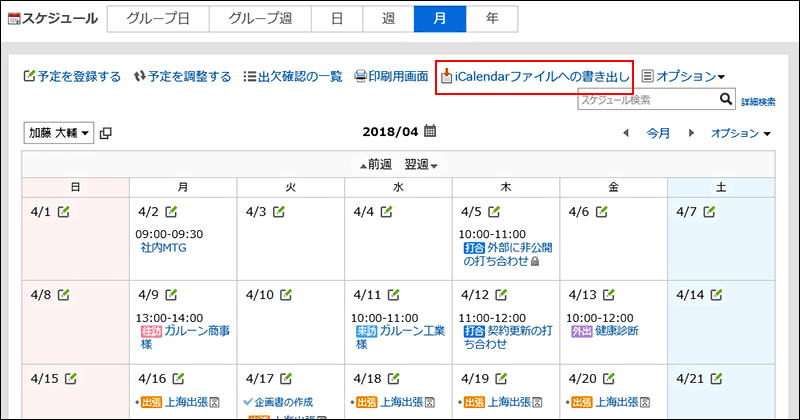
-
Save the file with a function provided by your Web browser.