Searching Messages
You can search messages by specifying keywords and conditions.
However, the following messages cannot be searched.
- Trash messages
- Draft messages
-
Click the app icon
in the header.
-
Click Messages.
-
On the "Messages" screen, select a folder.
-
Type keywords in the search box, and then click
 the icon to search.
the icon to search.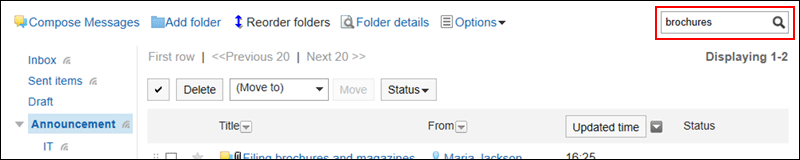
Search for messages that contain keywords in one of the following fields.
- Subject
- Body
- Comment
- File name
- File contents
When you search without entering any keywords, the "Search Results" screen in step 5 is displayed.
-
On the "Search Results" screen, confirm the search results.

If the search string is found in the body text or the comments within the message, the "Search result" will show the results as follows.
- If the search string is found in the body text: Only one matched line is displayed regardless of the number of matches found.
- If the search string is found in the comments: All results are displayed according to the number of matched comments.
-
If you want to search again, set the search conditions and click "Search".
The following search conditions can be set. For details on search conditions, refer to options available for searching messages in search specifications.
- Keyword:
Enter the keywords you want to search. - Sort by:
Set the display order of search results. - Search only files:
Filter the file name of the attachment to the message containing the keyword.
Cannot be used with "search subject" at the same time. - Search subjects:
Filter the messages that contain keywords in the subject.
You cannot use it with "Search only files" at the same time. - Search folders:
Set the folder that you want to search in. - From:
To search by the name of the sender, empty the "keywords" field and enter a part of the name in the "from" field. - Period:
Set the period to search.
- Keyword: