Proxy Processing of Requests
A user who has been set as a proxy approver can process the request data on behalf of the delegator (original approver).
The request data that has been assigned to the delegator is displayed on the "workflow (proxy approval list)" screen of the proxy approver.
The request data processed by the proxy approver is processed in the same way as it has been processed by the delegator.
The delegators can process the request data by themselves, even if the proxy approvers have been set.
-
Click the app icon
in the header.
-
Click Workflow.
-
On the "Workflow (Recent)" screen, select the proxy approval list folder and click the subject of the request data you want to process as a proxy.
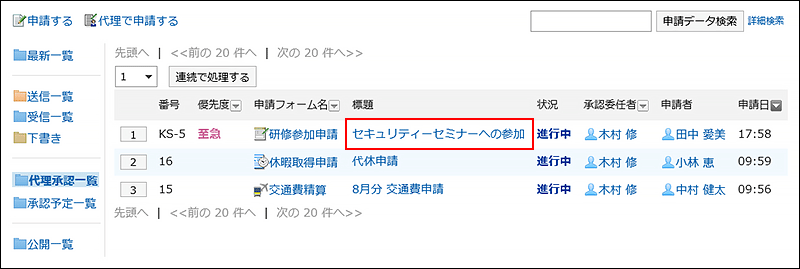
-
On the screen for processing unprocessed requests (for proxy approval), confirm the request details and click "Approve", "Rejected", or "Send back".
You can enter a comment if you want.
To send back the request, specify the target user to send back the request from the dropdown list.
The notifications will be sent to the following users, depending on the process of the request.- Approve: The notifications will be sent to the subsequent users in the route step.
- Rejected: Applicant
- Send back: Specified users
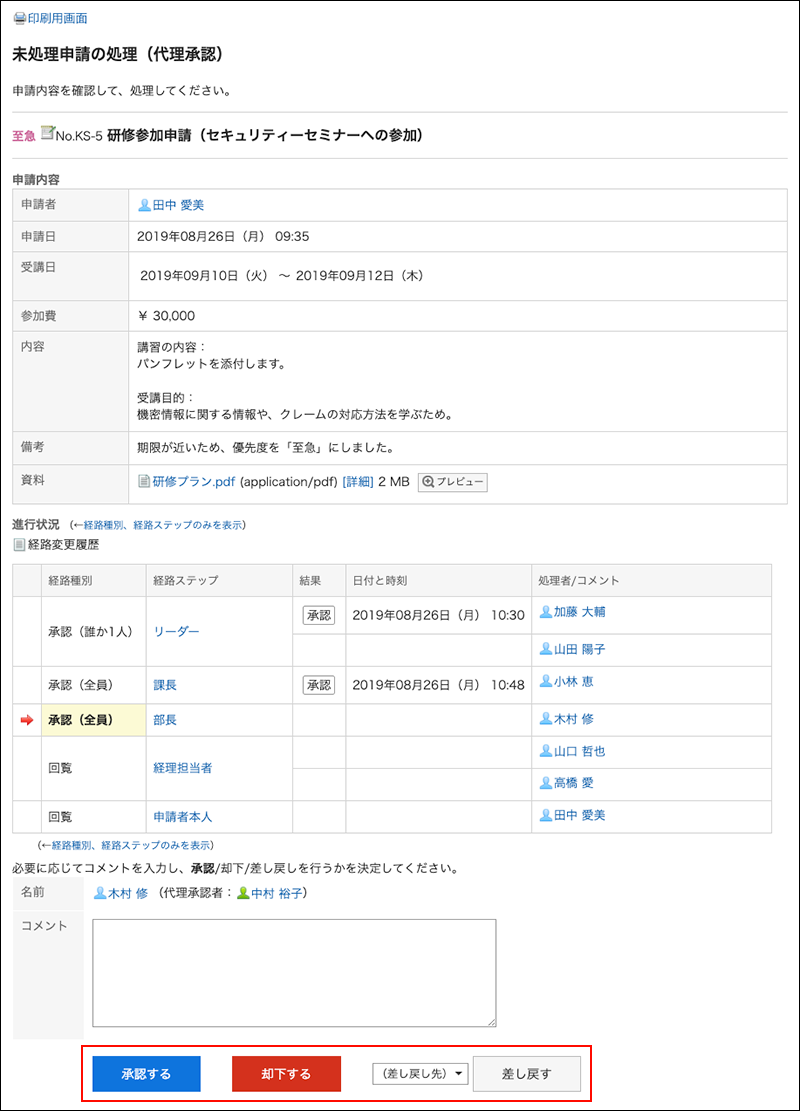
The "By/Comment" field in the request data approved by the proxy displays the user names of the delegator and the proxy approver.
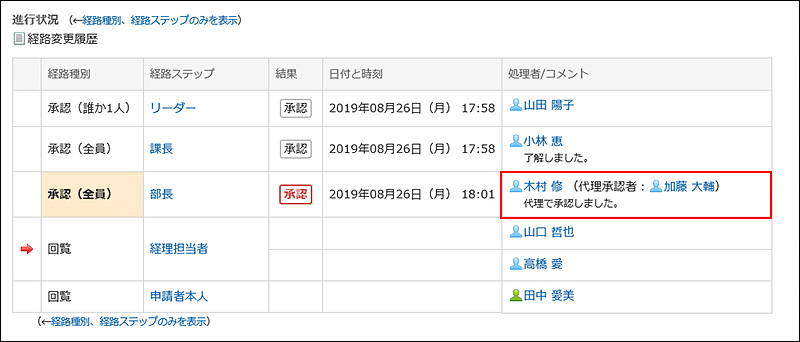
Proxy Processing of Requests Consecutively
If you have multiple unprocessed request data, you can select the number of request data to start the process and process the subsequent request data sequentially in the ascending order.
This is useful when you process a large amount of request data.
-
Click the app icon
in the header.
-
Click Workflow.
-
On the "Workflow (Recent)" screen, select the proxy approval folder and select the start number of the request data to process sequentially using one of the following methods.
- Select a number from the dropdown list and click the item to process data sequentially.
- Click the number buttons on the left side of the request data list.
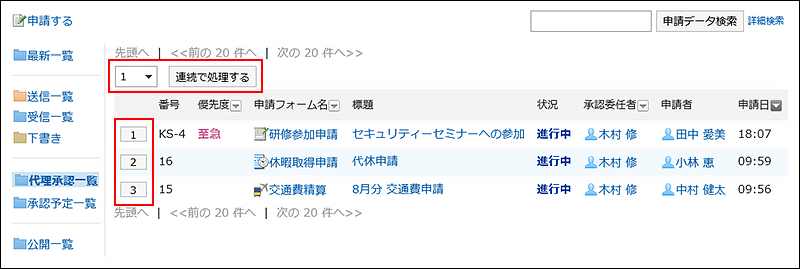
-
On the screen for processing unprocessed requests (for proxy approval), confirm the request details and click "Approve", "Rejected", or "Send back".
Enter any comments if necessary.
To send back the request, specify the target user to send back the request from the dropdown list.
Clicking "Next" in the upper right or the lower right corner allows you to defer processing of the request data being displayed and process the next one.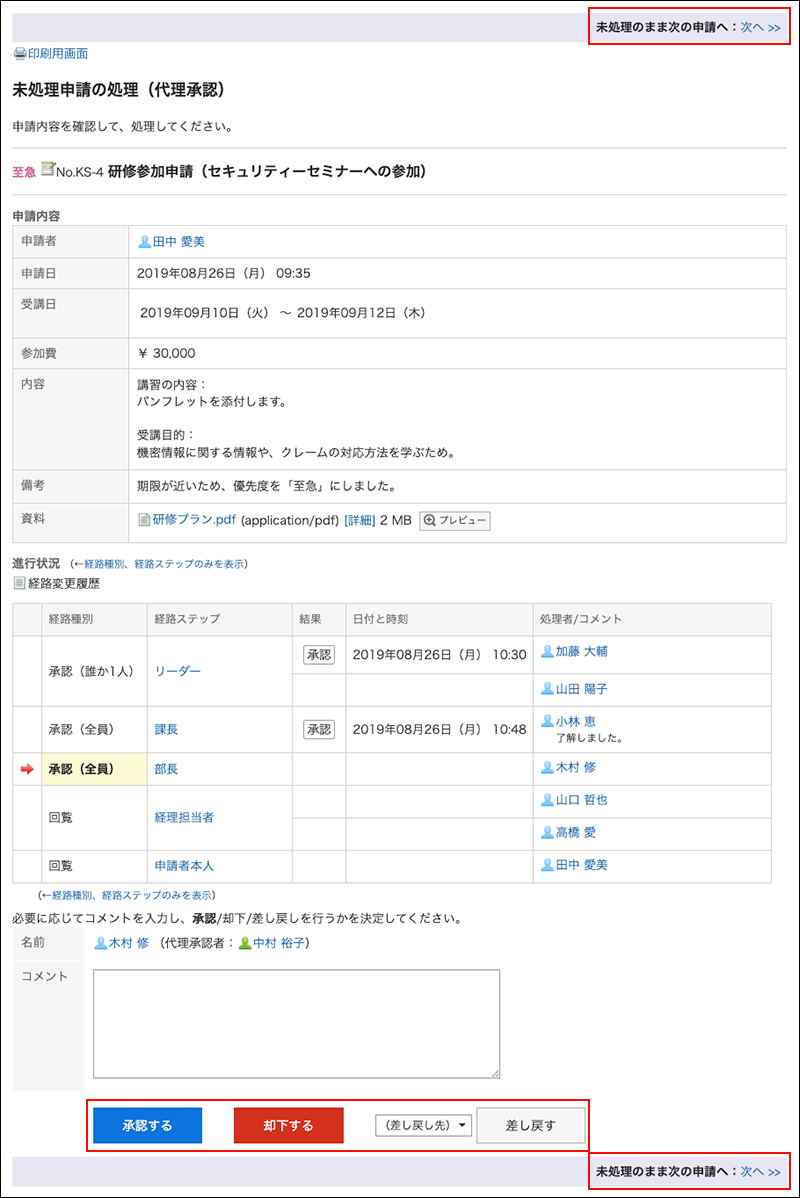
-
Repeat step 4 to process the request data.