Setting up Proxies
Set up your proxies. If you set up proxies, other users will be able to process requests when you are absent.
- Proxy Applicant:
The user who submits the request data on your behalf.
For details, refer to Proxy Submission of Requests. - Proxy Approver:
The user who processes the request data on your behalf.
For details, refer to Proxy Processing of Requests.
You can set one proxy applicant and one proxy approver.
The same user can be both the proxy applicant and the proxy approver.
You can also view, withdraw, cancel, and reuse request data submitted by your proxy applicant.
You can process the request data by yourself even if you already have configured a proxy.
The request data processed by the proxy approver will be removed from the unprocessed data list on your "Workflow (Recent)" screen.
-
Click User name in the header.
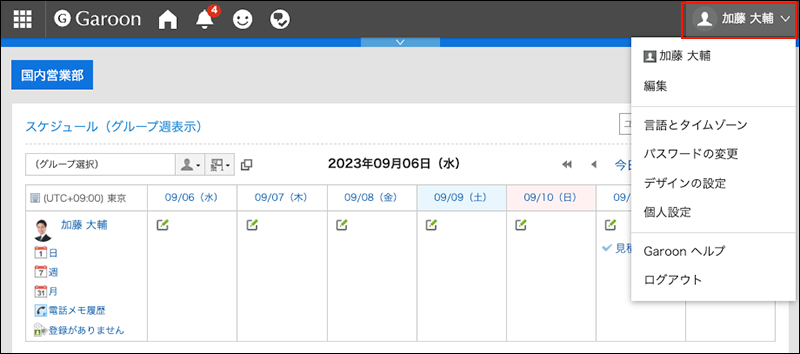
-
Click Personal Settings.
-
Click Setting of each application.
-
Click Workflow.
-
Click Proxy settings.
-
On the screen to set proxies, click Edit.
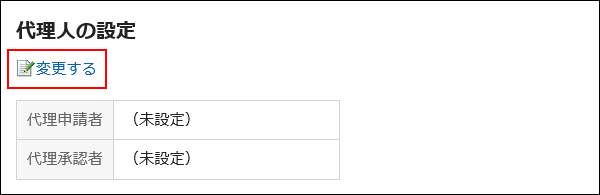
-
On the screen to change proxies, select the user you want to set as the proxy applicant or the proxy approver, and click Add.
You can also set up only either of a proxy applicant or a proxy approver.
To delete any proxies, select the proxy applicant or the proxy approver, and then click "Delete".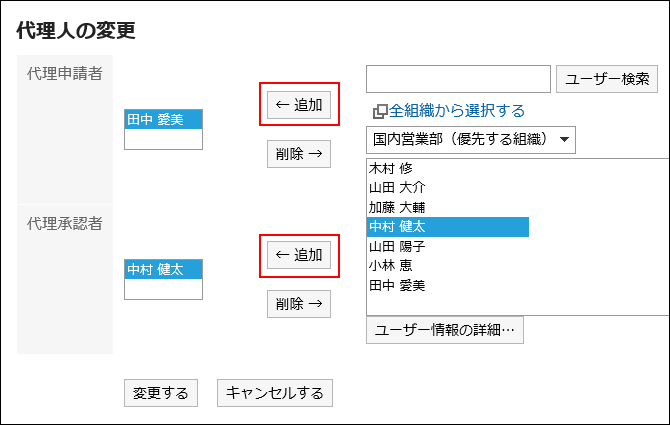
-
Confirm your settings and click Save.