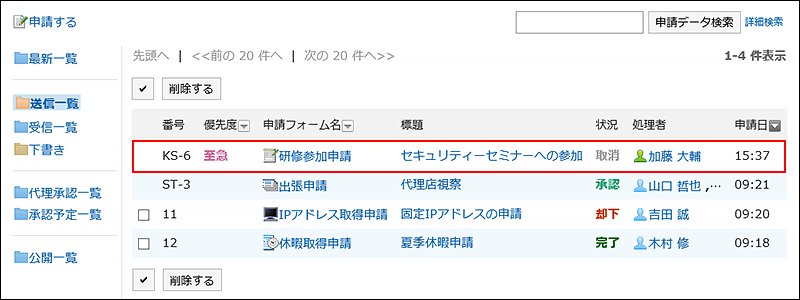What to Do If the Request Is Sent Back
The request data sent back to the applicant by the approver is displayed in the unprocessed data list on the "Workflow (Recent)" screen of the applicant.
Even if a request is sent back, the status of the request data remains as "In progress".
The details screen of the request data displays a message indicating that it has been sent back and any comments from the processor.
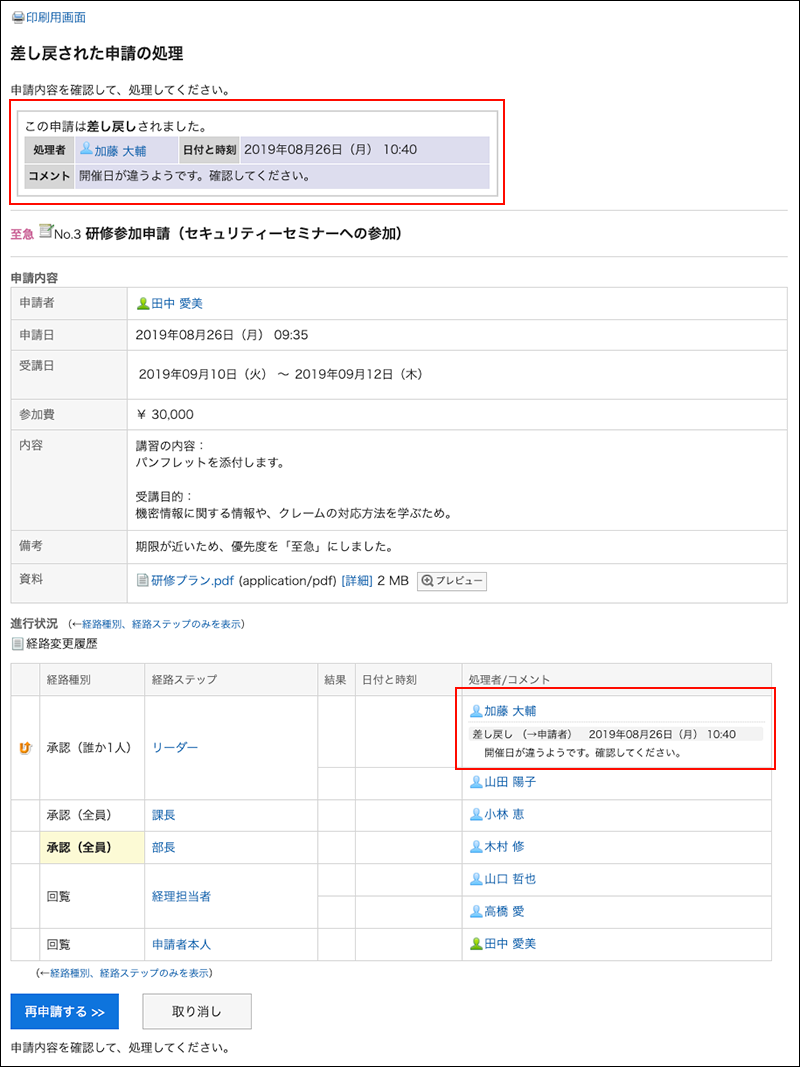
Sent back requests remain in the unprocessed data list until you review them and request them again or cancel them.
Requesting the Sent Back Requests Again
Change the details of requests and processors and request them again.
-
Click the app icon
in the header.
-
Click Workflow.
-
Click the subject of the sent back request data in unprocessed data list on the "Workflow (Recent)" screen.
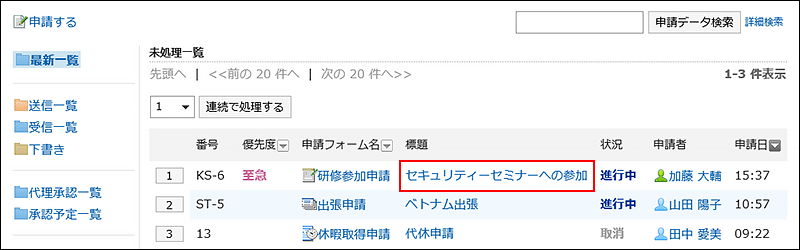
-
Click the item for requesting sent back request again on the process screen of the sent back requests.
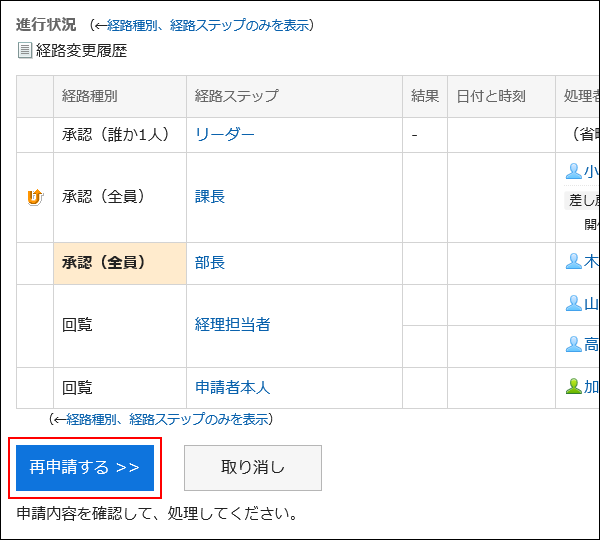
-
On the screen to create requests (for entering contents), modify the request details and click the item to set the route.
-
On the screen for creating a request (for setting up routes), change the processor as required, and then click "Confirm".
-
On the screen to create a request (confirmation), confirm the details and click the item to commit the request.
Withdrawing the Sent Back Requests
Stop the process and cancel the request.
-
Click the app icon
in the header.
-
Click Workflow.
-
Click the subject of the sent back request data in unprocessed data list on the "Workflow (Recent)" screen.
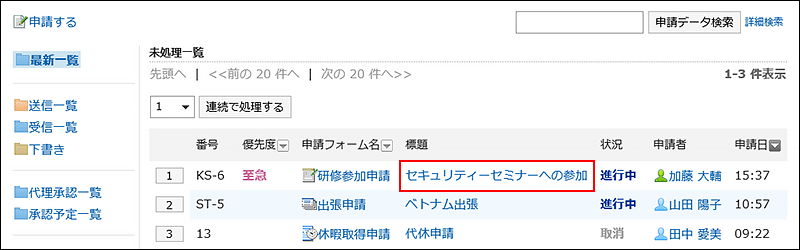
-
Click "Cancel" on the process screen of the sent back requests.
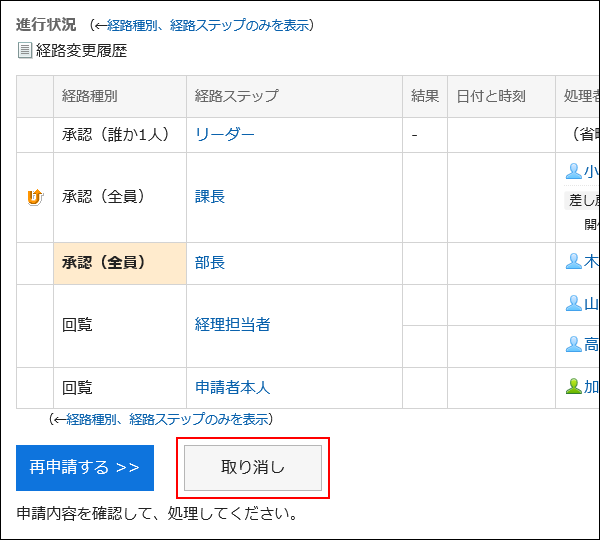
-
On the screen to cancel requests, enter a comment and click "Cancel".
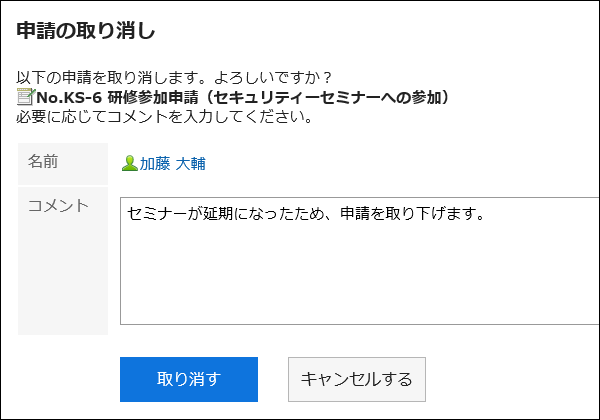 You can check the cancelled request data in the "Sent items" folder.
You can check the cancelled request data in the "Sent items" folder.
The status of the request data changes from "In progress" to "Cancel".