Output notes to text files
Prints the notes to a text file.
Files attached to notes cannot be output. Only the file names are exported.
Cannot output file details.
Steps:
-
Click the app icon
in the header.
-
Click Memo.
-
On the "Memo" screen, select a folder and click the title of the note you want to output to the file.
-
On the "Notes Details" screen, click "Output to File".
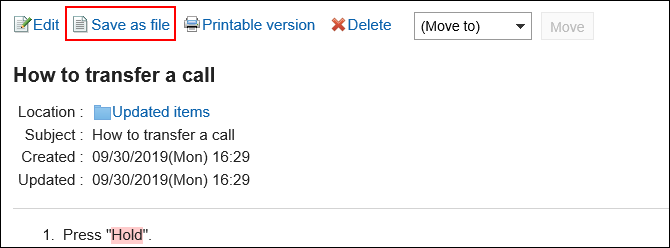
-
On the "Save as file" screen, set the field for character encoding.
The following character encoding can be selected:
- UTF-8 (Unicode)
- Shift-JIS (Japanese)
- ASCII
- Latin1 (Western European)
- GBK/GB2312 (Simplified Chinese)
- TIS-620 (Thai)
When the "Do not show this screen from the next time" is selected, a topic is exported to a file without displaying the "Save as file" screen.
-
Confirm your settings and click Export.
-
Save the file with a function provided by your Web browser.