Scheduler Portlets
The following portlet types are available in the scheduler Portlet
- Scheduler (Group Day View) portlet
- Scheduler (Group Week View) portlet
- Scheduler (Day View) portlet
- Scheduler (Week View) portlet
- Scheduler (Month View) portlet
- Scheduler (Year View) portlet
- Schedule Search Portlets
Scheduler (Group Day View) Portlet
This portlet displays daily appointments for selected users, organizations, or facilities in a selected facility group.
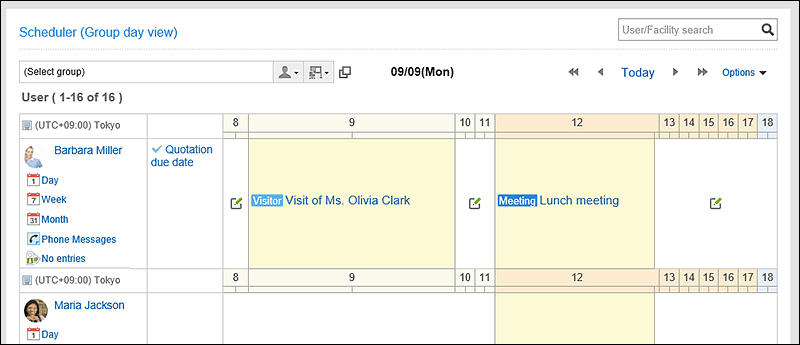
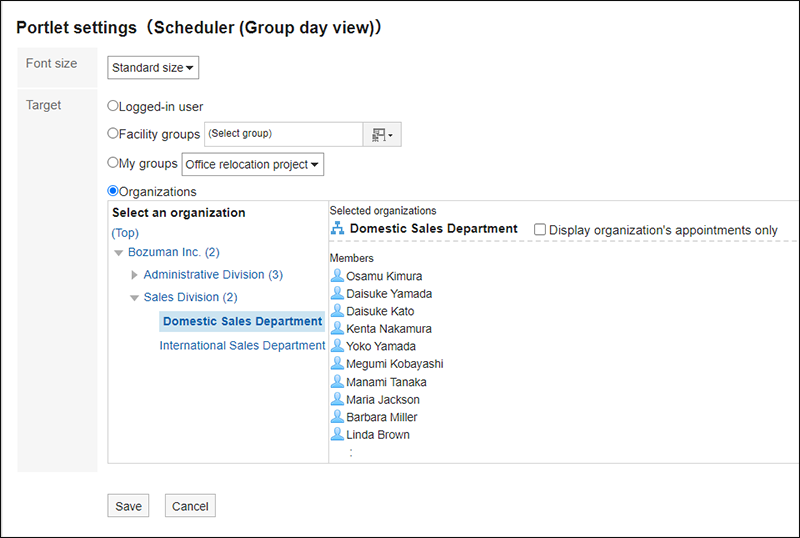
- Character Size:
Select the text size you want to use.
The following character sizes can be selected:- Small
- Standard
- Large
- Target:
Select which target you want to display in the portlet. The following can be selected- Login user
- Facility Group
- My Group:
It will be displayed on the "Portlet settings (Scheduler (Group day view))" screen in My Portal only when the user had already configured My group.
For details on My Group and My Portal, refer to the following pages.
My Group Settings
Adding My Portal - Organizations:
You can select an organization by clicking any of the organizations other than "(Top)".
If your system administrators have enabled "Visibility of appointments of organizations", you can select one of the following.- Display only the appointments of the organization:
Select the organization you want to display, and select the "Display organization's appointments only" checkbox. You can select only one organization. - Display appointments for both the organization and the users belonging to the organization:
Select the organization you want to display, and clear the "Display organization's appointments only" checkbox.
- Display only the appointments of the organization:
Scheduler (Group Week View) Portlet
This portlet displays weekly appointments for selected users, organizations, or facilities in a selected facility group.
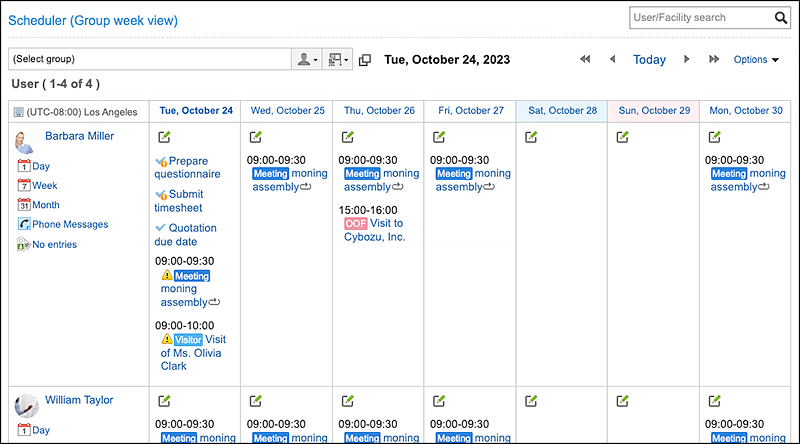
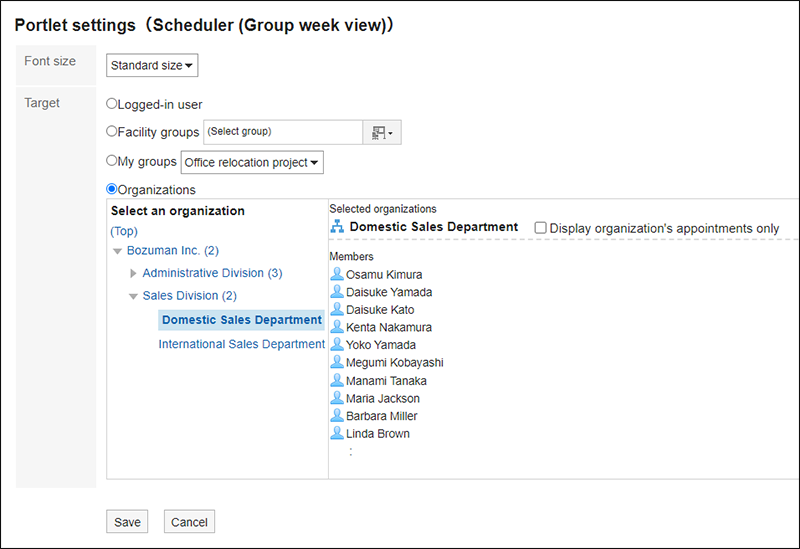
- Character Size:
Select the text size you want to use.
The following character sizes can be selected:- Small
- Standard
- Large
- Target:
Select which target you want to display in the portlet. The following can be selected- Login user
- Facility Group
- My Group:
It will be displayed on the "Portlet settings (Scheduler (Group week view))" screen in My Portal only when the user had already configured My Group.
For details on My Group and My Portal, refer to the following pages.
My Group Settings
Adding My Portal - Organizations:
You can select an organization by clicking any of the organizations other than "(Top)".
If your system administrators have enabled "Visibility of appointments of organizations", you can select one of the following.- Display only the appointments of the organization:
Select the organization you want to display, and select the "Display organization's appointments only" checkbox. You can select only one organization. - Display appointments for both the organization and the users belonging to the organization:
Select the organization you want to display, and clear the "Display organization's appointments only" checkbox.
- Display only the appointments of the organization:
Scheduler (Day View) Portlet
This portlet displays daily appointments for selected users, organizations, or facilities.
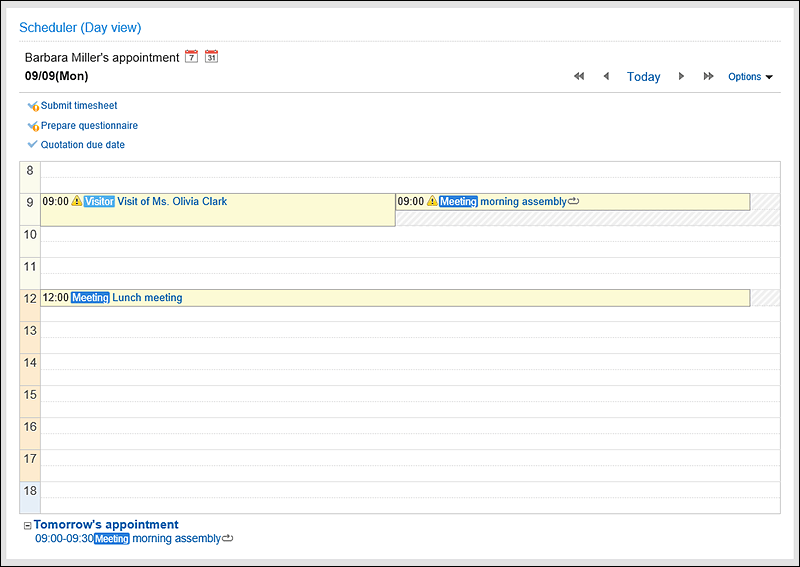
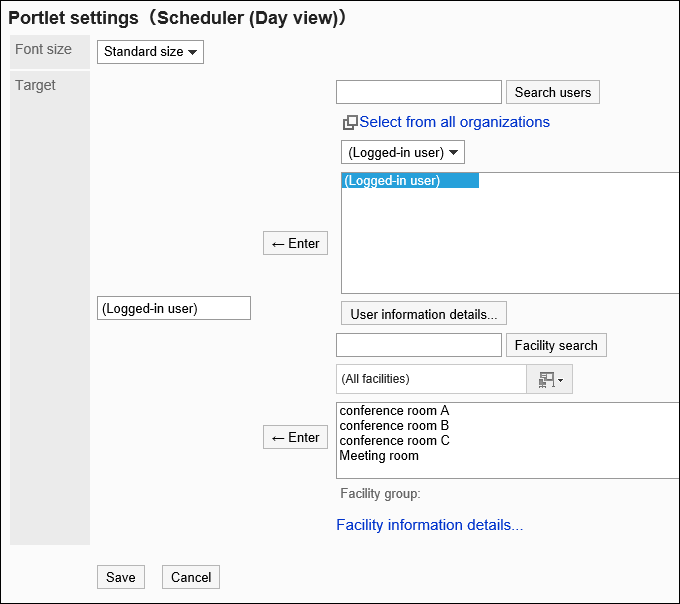
- Character Size:
Select the text size you want to use.
The following character sizes can be selected:- Small
- Standard
- Large
- Applicable to:
Select the target for which you want to display appointments in the portlet.
Select a user, organization, or facility, and then click Enter.
Scheduler (Week View) Portlet
This portlet displays weekly appointments for selected users, organizations, or facilities.
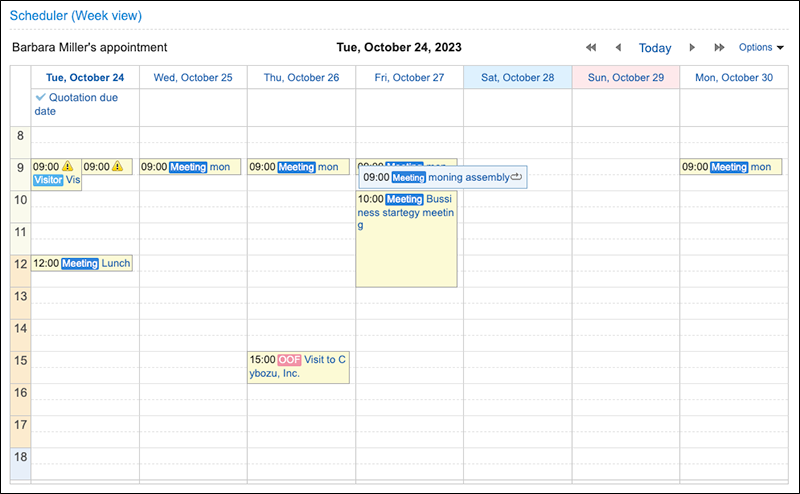
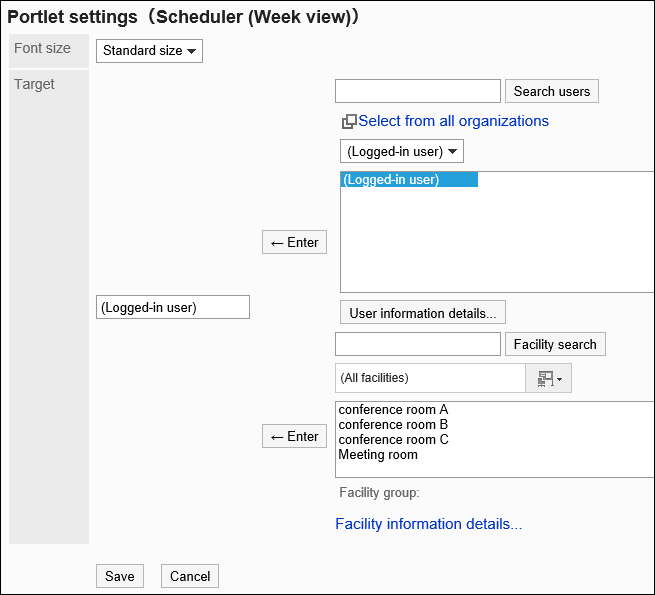
- Character Size:
Select the text size you want to use.
The following character sizes can be selected:- Small
- Standard
- Large
- Applicable to:
Select the target for which you want to display appointments in the portlet.
Select a user, organization, or facility, and then click Enter.
Scheduler (Month View) Portlet
This portlet displays monthly appointments for selected users, organizations, or facilities.
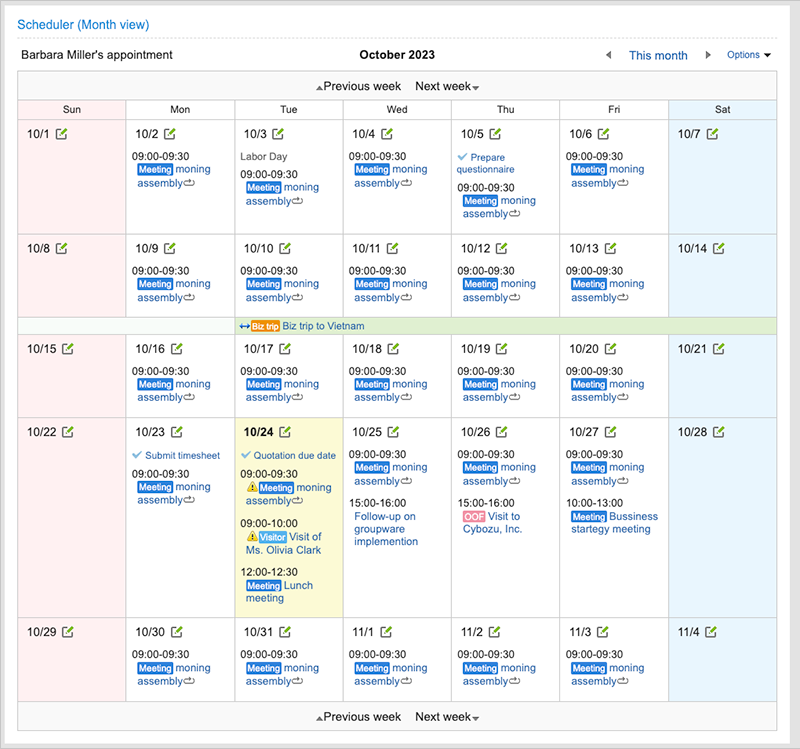
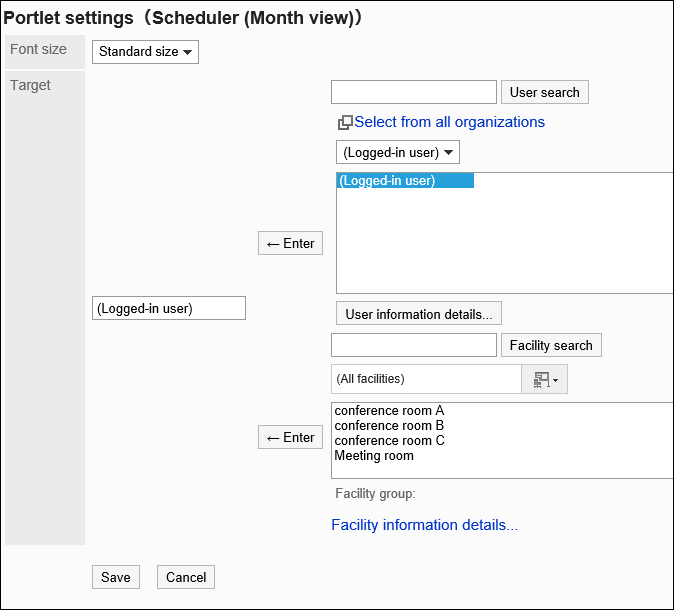
- Character Size:
Select the text size you want to use.
The following character sizes can be selected:- Small
- Standard
- Large
- Applicable to:
Select the target for which you want to display appointments in the portlet.
Select a user, organization, or facility, and then click Enter.
Scheduler (Year View) Portlet
This portlet displays the annual events of the login user. It cannot display the annual events of other users.
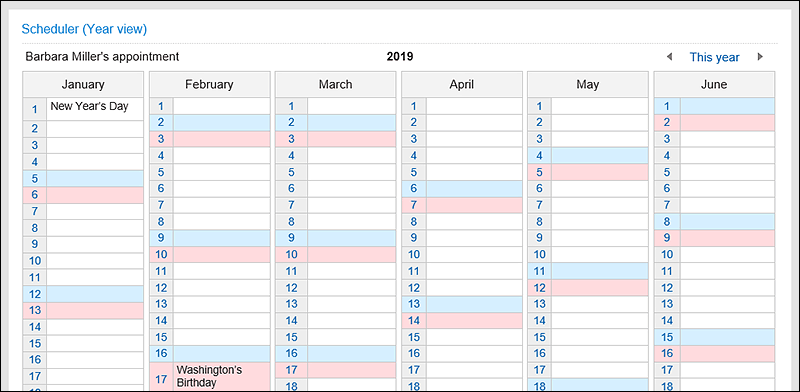
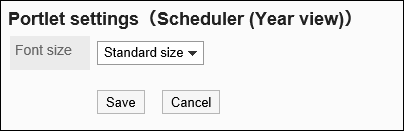
- Character Size:
Select the text size you want to use.
The following character sizes can be selected:- Small
- Standard
- Large
Schedule Search Portlets
Search an appointment by user name or facility name.
You can search multiple users or facilities by separating keywords by space.

This portlet has no "portlet settings".