Portal Portlets
The following portlet types are available in the portal Portlet
- "Application Menu" portlet
- "Notices" portlet
- "Calendars" portlet
- "Quick Send" portlet
"Application Menu" Portlet
The icon of the available application, or the portlet for which you want to display links.
When you click an icon or a link, the screen of each application is displayed.

Setting Options for Portlets
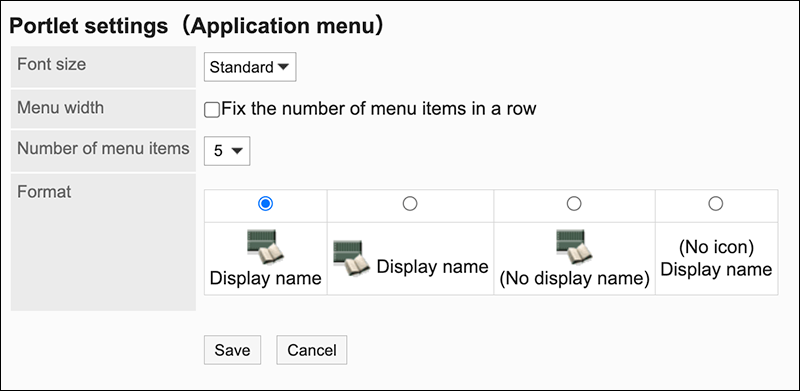
- Character size
Select the text size you want to use.
The following character sizes can be selected:- Small
- Standard
- Large
- Wrapping:
Wraps the application menu with the specified number of "Number of wraps" field. - Number of Wraps
Wraps the application menu by the specified number.
Selecting the "Wrap" checkbox is enabled.
The number of selections can be from 5 to 20. - Format:
Select the display name and the display format of icon to show on the Application menu.
The available formats are as follows- Show the display name under the icon
- Show the display name next to the icon
- Show only icon
- Show the display name only
"Notices" Portlet
A portlet displays arbitrary text in the portal.
You can display common announcements and messages in the company.

Setting Options for Portlets
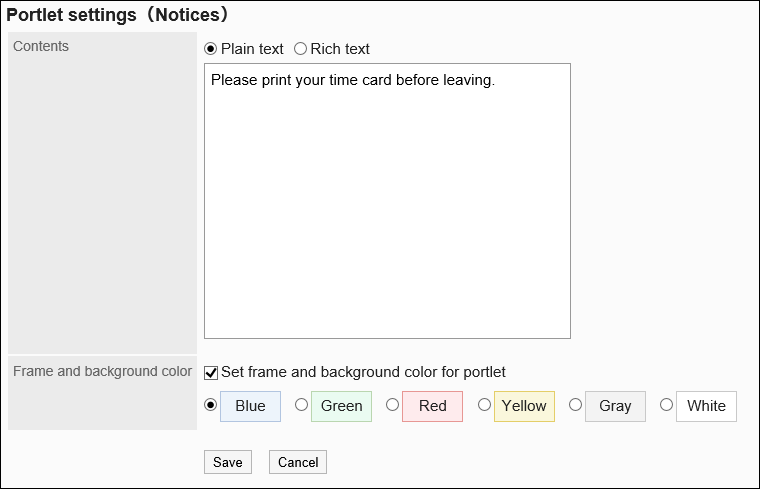
- Contents:
Enter the text that you want to appear in the portal.
You can use Rich Text Formatting. - Frame/Background settings
To set a border and a background in text, select the "Set" checkbox, and then select a color for the background.
"Calendars" Portlet
A portlet displays a calendar.
Changing the Calendar view also toggles the display of the scheduler Portlet placed in the same portal.
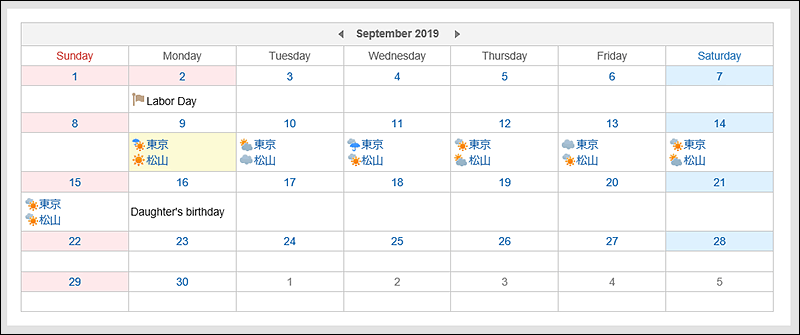
Setting Options for Portlets
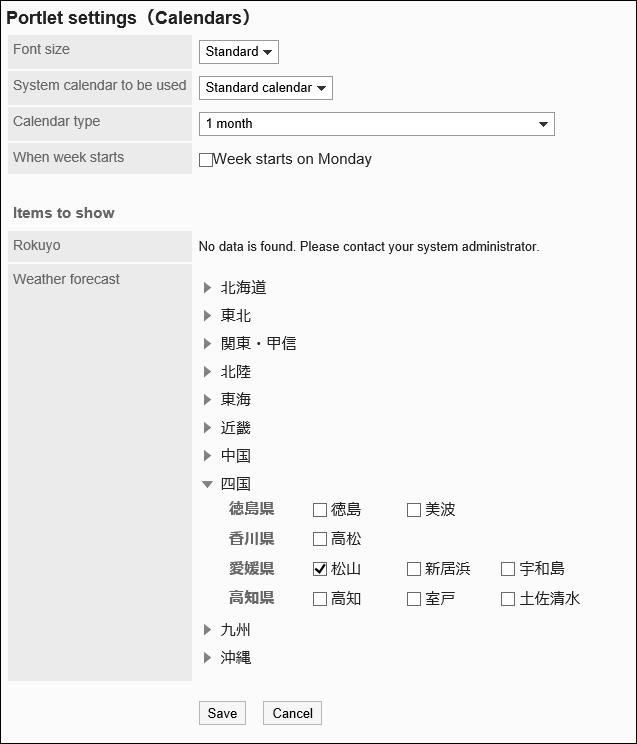
- Character Size:
Select the text size you want to use.
The following character sizes can be selected:- Small
- Standard
- Large
- System calendar to be used
For details, refer to Calendar. - Calendar format:
Set the format for which you want to display the calendar.
The formats that can be displayed are as follows- 1 month
- 2 months (This month, and next month)
- 2 months (Previous month, and this month)
- 3 months (Previous month, this month, and next month)
- 3 months (This month, next month, and month after next)
- 3 months (Month before previous, previous month, and this month)
- Start day of the week
To start the week as a Monday, select the checkbox. - Display items
Select an item to display.- Roku:
Select whether to show the six-you to the portlet.
If the system administrator has not received the six-Monday event data, you cannot display the Roku. - Weather forecast:
Set the region for which you want to view the weather forecast. Click the Regional icon that contains the region you want to view, and then select the checkbox for the region.
icon that contains the region you want to view, and then select the checkbox for the region.
- Roku:
"Quick Send" Portlet
This is the portlet for which you want to display outgoing links. You can create messages or e-mails from this portlet.

Setting Options for Portlets
This portlet has no "portlet settings".