Setting Up Folders
You can set up folders to save e-mails.
When you create folders matching your requirements, you can set filters for incoming e-mails.
For details, refer to Filter settings.
Adding Folders
You can add folders.
Updates are notified on each added folder.
Subfolders cannot be added to the Inbox, Sent items, Drafts, and Trash folders.
-
Click the app icon
in the header.
-
Click E-mail.
-
On the "E-mail" screen, click "Add Folder" in "Folders".
- When preview is shown
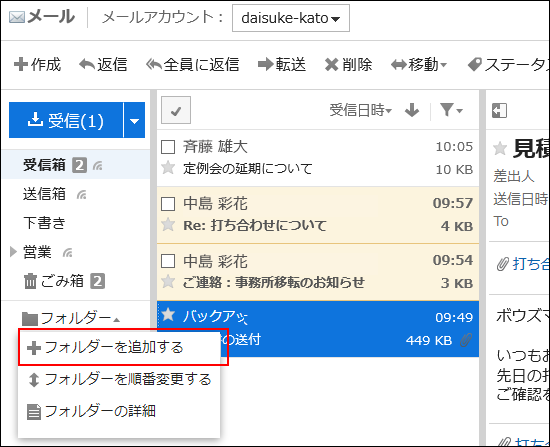
- When preview is hidden
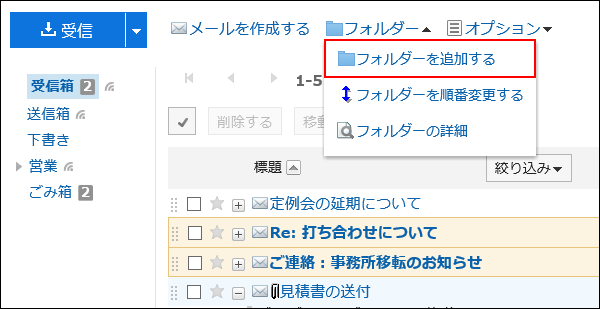
- When preview is shown
-
On the "Adding folders" screen, set the required items.
- Subject:
You configure the name of the folder. This is a required field. - Location:
Select the parent folder of the folder you want to add. - Memo:
Enter a description of the folder. It is displayed at the top of the "E-mail" screen when you set the window to hide the preview.
- Subject:
-
Confirm your settings and click Add.
Changing Folders
You can change the folder location and notes settings.
You cannot change the Trash folder information.
Note that you can only change the Inbox, Sent items, and Drafts folder.
-
Click the app icon
in the header.
-
Click E-mail.
-
On the "E-mail" screen, select the folder you want to change, and then click "Folder Details" in "Folders".
- When preview is shown
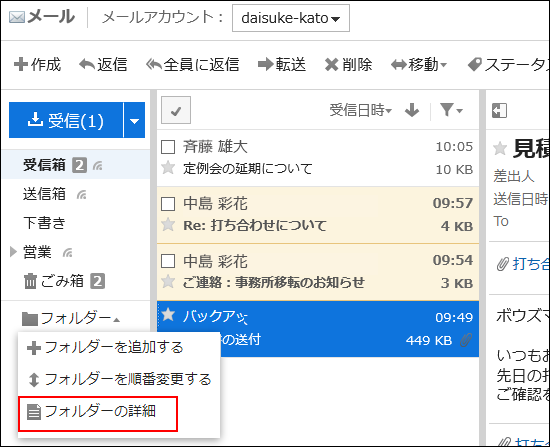
- When preview is hidden
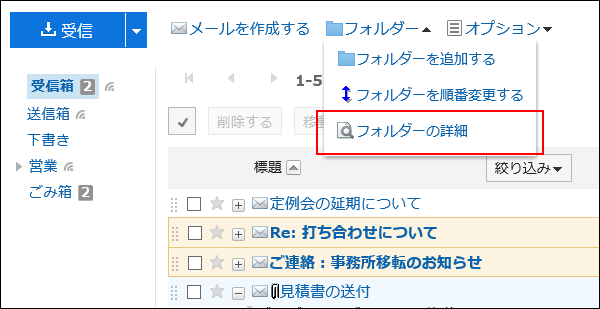
- When preview is shown
-
On the item for folder details, click Edit.
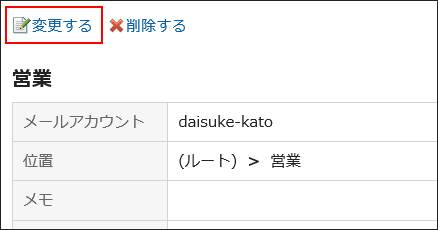
-
On the "Editing folders" screen, you can change the settings as necessary.
-
Confirm your settings and click Save.
Reordering Folders
You can reorder folders in the same hierarchy.
You cannot change the order of Inbox, Sent items, Drafts, and Trash folders.
-
Click the app icon
in the header.
-
Click E-mail.
-
On the "E-mail" screen, select the folder you want to reorder, and then click the item to reorder folders in the "Folders" field.
- When preview is shown
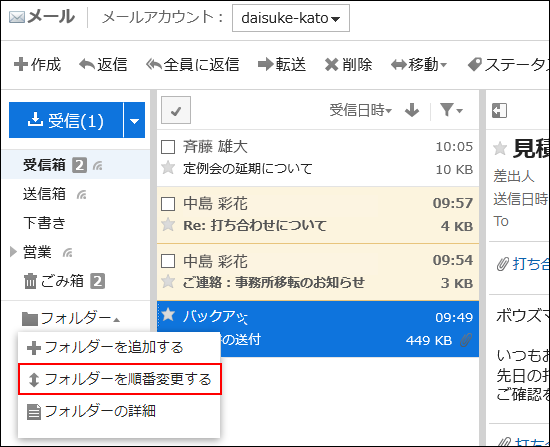
- When preview is hidden
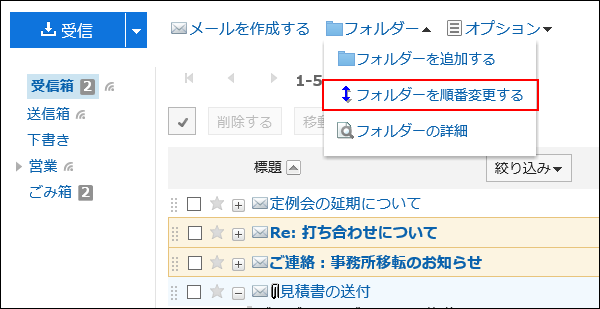
- When preview is shown
-
Reorder folders on the screen for reordering folders.
-
Confirm your settings and click Save.
Deleting Folders
You can delete folders.
If you delete any folder, its subfolders are also deleted.
You cannot delete the Inbox, Sent items, Drafts, and Trash folders.
When you use trash, all e-mails in folders and subfolders are moved to trash.
You can recover deleted e-mails from trash if they are within retention period.
However, the e-mail is permanently deleted in the following cases.
- If you are not using the Trash feature
- Retention period has elapsed
You can configure the Trash feature in the "Personal settings" screen.
For details, refer to Trash settings.
-
Click the app icon
in the header.
-
Click E-mail.
-
On the "E-mail" screen, select the folder you want to delete, and then click "Folder Details" in "Folders".
- When preview is shown
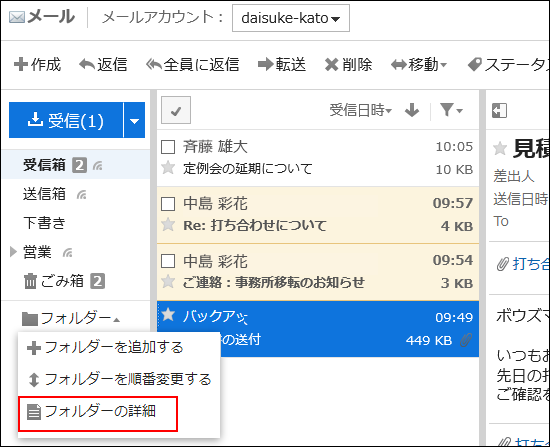
- When preview is hidden
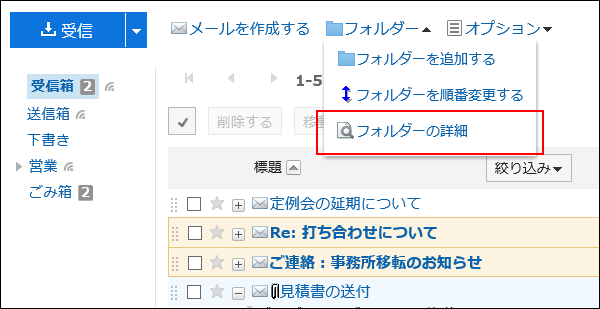
- When preview is shown
-
On the item for folder details, click Delete.
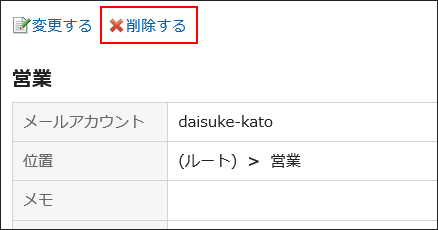
-
Click Yes on the page to delete folders.