Downloading E-mail Attachments
You can download files that are attached to e-mails.
Downloading Attachments of E-Mails One by One
You can download files that are attached to e-mails one by one.
-
Click the app icon
in the header.
-
Click E-mail.
-
On the "E-mail" screen, select a folder and download the attachment.
Steps to download attachments vary depending on views you are using.
- When preview is shown
- Select the e-mail of which you want to download attachments.
- Click the file name.
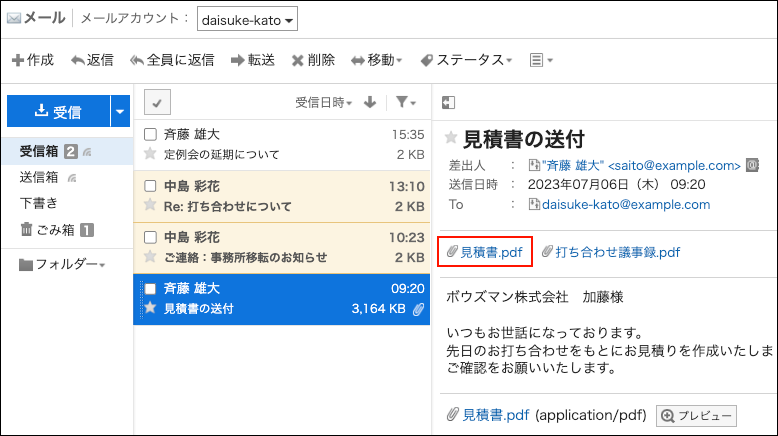
- When preview is hidden
- Click the subject of the e-mail of which you want to download attachments.
- Click the file name in "E-mail details" screen.
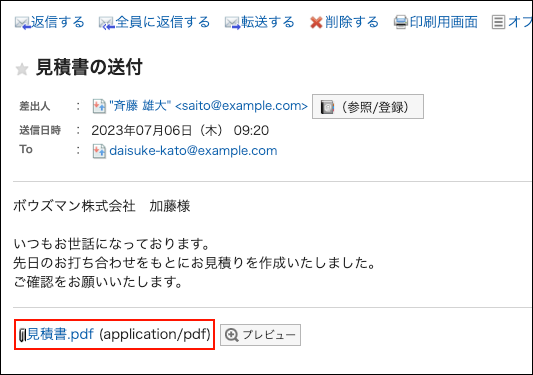
-
Save the file with a function provided by your Web browser.
Downloading All Attachments of E-Mails in Bulk
You can download multiple files that are attached to e-mails in bulk.
Total size and number of attachments which can be downloaded at a time are as follows:
- Number of attachments:
You can download up to 200 attachments at a time.
If you try to download more than 200 attachments, the following dialog is displayed.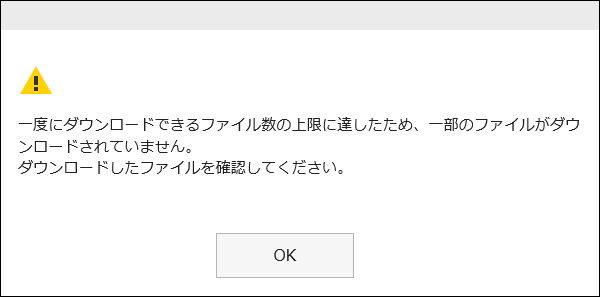 If you acknowledge that some files will not be downloaded and click "OK" to download files, check whether all necessary files are downloaded.
If you acknowledge that some files will not be downloaded and click "OK" to download files, check whether all necessary files are downloaded. - Maximum total file size per user:
The total file size you can download at a time is up to 100MB. If you cannot download all attachments in bulk, download attachments one by one.
-
Click the app icon
in the header.
-
Click E-mail.
-
On the "E-mail" screen, select a folder and download all the attachments.
Steps to download all attachments vary depending on views you are using.
- When preview is shown
- Select the e-mail of which you want to download all attachments.
- Click the icon
for bulk download shown above the message body or [
Download all attachments
] shown below the e-mail message body.
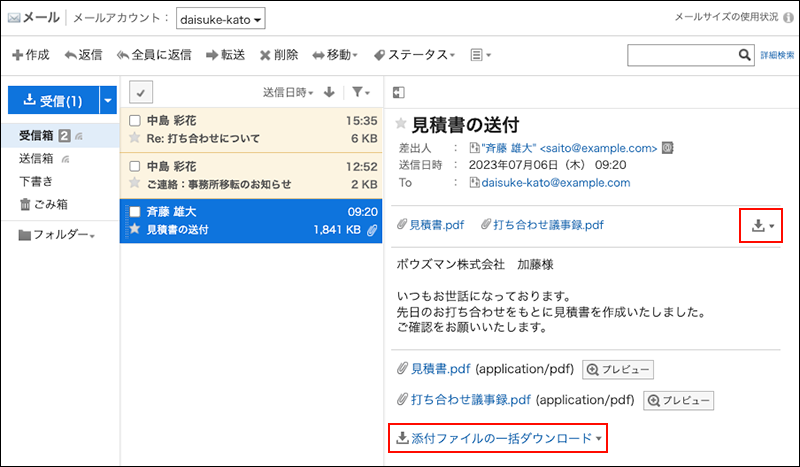
- When preview is hidden
- Click the subject of the e-mail of which you want to download attachments.
- Click [
Download all attachments
] shown below the e-mail message body on the "E-mail Details" screen.
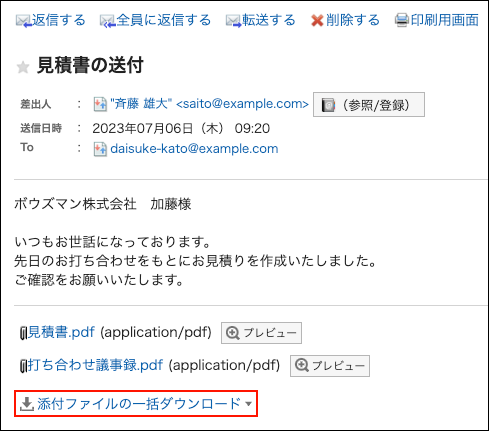
-
5. Select the character encoding of the file you want to download.
The following character encoding can be selected:
- Unicode (UTF-8)
- Japanese (Shift-JIS)
- ASCII
- English (Latin1)
- Simplified Chinese (GBK/GB2312)
- Thai (TIS-620)
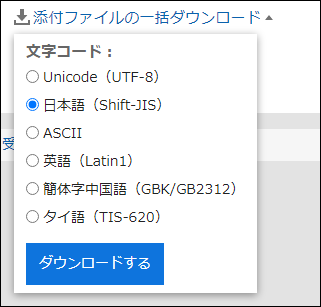
-
Confirm your settings and click "Download".
-
Save the file with a function provided by your Web browser.
Zip format file is downloaded.
The subject of the e-mail you selected is used for the file name.
If the same file name is already used as an attachment of the e-mail, a sequence number is appended.