Downloading Files
Download files saved in the file administration.
Downloading Files One by One
Download one file at a time.
-
Click the app icon
in the header.
-
Click Cabinet.
-
On the "Cabinet" screen, select a folder and click the title of the file you want to download.
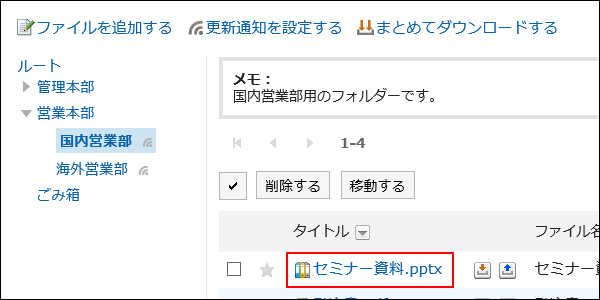
-
Click the file name on the "File Details" screen.
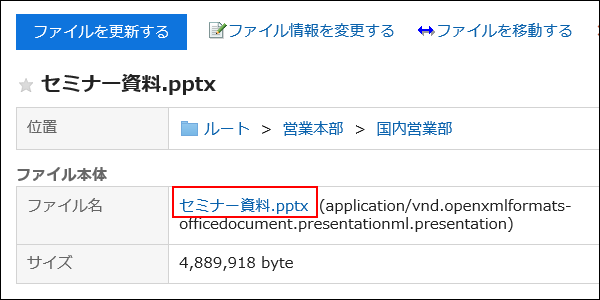
-
Save the file with a function provided by your Web browser.
Downloading Multiple Files Together
Download multiple files in a folder in a zip file.
You may not be able to use this feature depending on the configurations by your system administrator.
-
Click the app icon
in the header.
-
Click Cabinet.
-
On the "Cabinet" screen, select a folder and click "Download All".
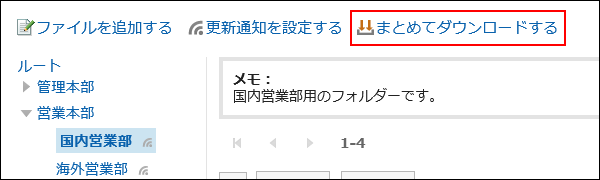
-
Select the checkbox for the file you want to download, and then click "Download".
If necessary, change the character code. The following character codes can be changed
- Unicode (UTF-8)
- Japanese (Shift-JIS)
- ASCII
- English (Latin1)
- Simplified Chinese (GBK/GB2312)
- Thai (TIS-620)
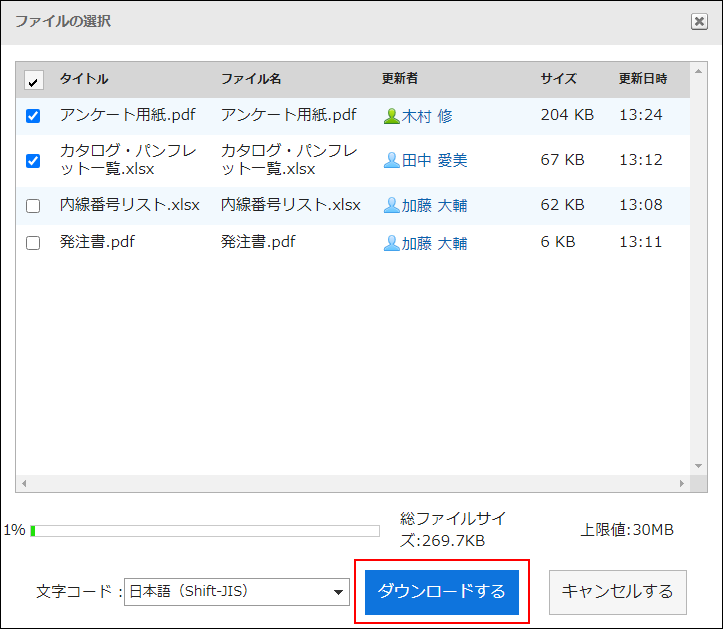 If you want to select all files together, select the checkbox at the left of "Subject".
If you want to select all files together, select the checkbox at the left of "Subject".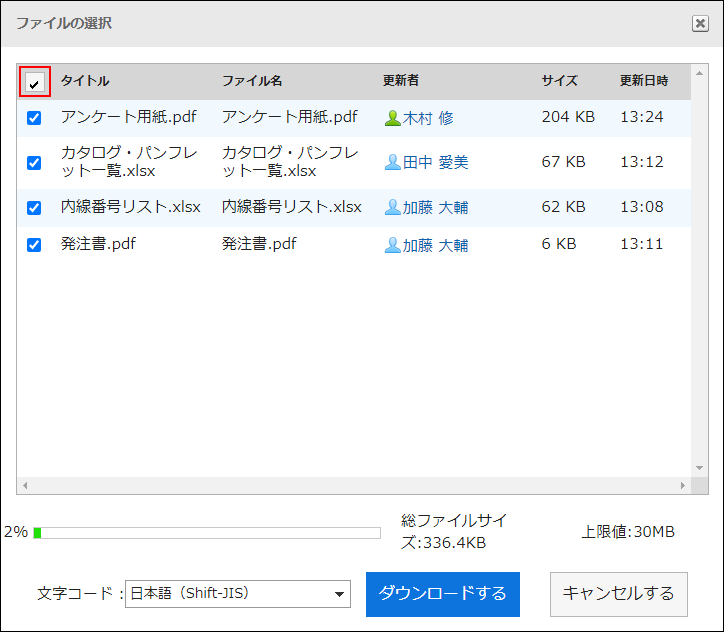
-
Save the file with a function provided by your Web browser.
Zip format file is downloaded.
The folder name of the selected folder is the file name.