E-Mail Portlets
The following types of portlets are available in the e-mail portlet
- New E-mail Portlet
- "E-mail" portlet
New E-mail Portlet
This portlet displays the number of new e-mail. You can specify which account you want to view.
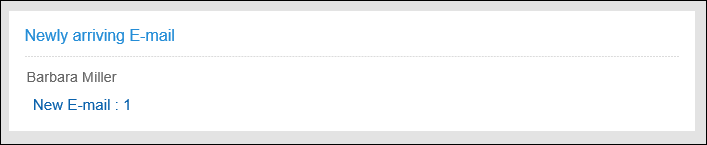
Setting Options for Portlets
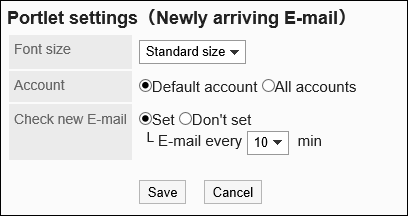
- Character Size:
Select the text size you want to use.
The following character sizes can be selected:- Small
- Standard
- Large
- Account:
Select the e-mail account you want to display in the portlet.
Select default account or all accounts. - New e-mail check:
Set the interval for checking the new e-mail.
To check the new e-mail, select the interval for checking e-mail.
From the dropdown list, select up to 60 Minutes in 5-minute increments.
"E-mail" Portlet
This portlet displays a list of e-mails. You can specify the account or folder you want to view.
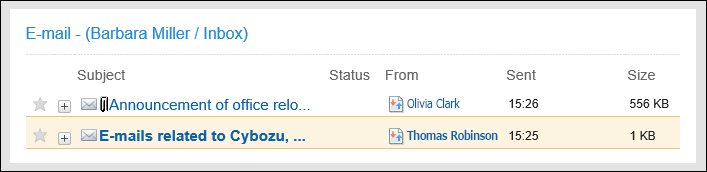
Setting Options for Portlets
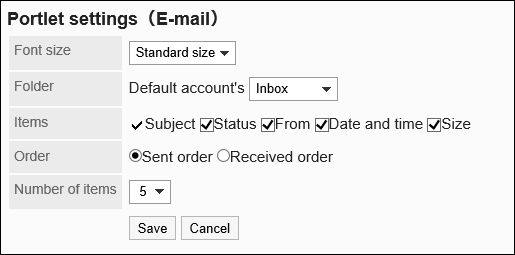
- Character Size:
Select the text size you want to use.
The following character sizes can be selected:- Small
- Standard
- Large
- Folder:
Select the folder of the e-mail account you want to display in the portlet.
The following folders are available- Inbox
- Sent items
- Draft
- Items:
Select the items to display in the portlet. You cannot hide "Subject".
The following items can be selected:- Status
- From
- On
- Size
- Order:
Set the order of e-mail.
Select the order of sent date and time and the order of reception. - Number of items:
Select the number of e-mails to display in the portlet.
You can select up to 20 notifications.