Display Is Corrupted When the Zoom Percentage or Character Size Is Changed
When the zoom percentage or character size is changed in your Web browser, display layouts of Cybozu, Inc. products may be corrupted.
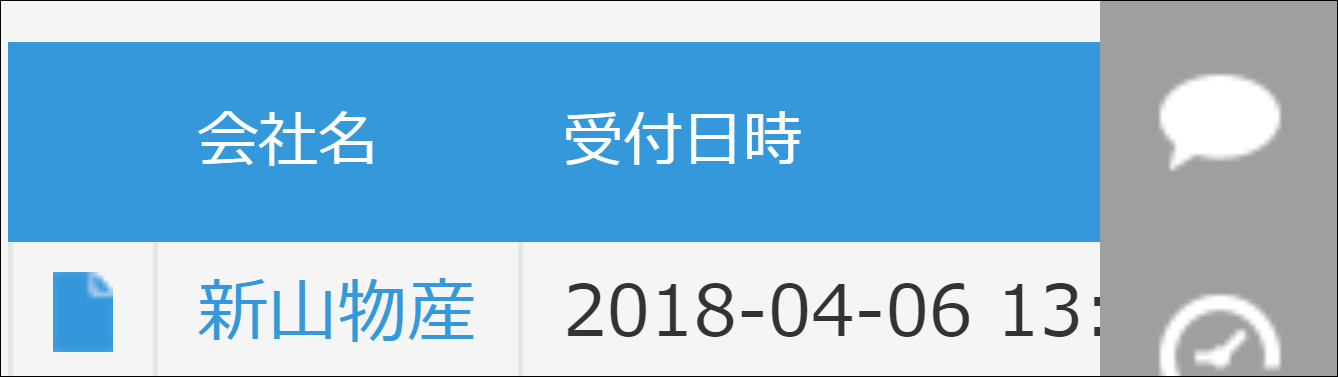
Example:
- Characters are not displayed on the screen
- Icons and characters are overlapped
How to Solve the Problem
Change the settings of the Web browser to the following values to solve the display corruption.
- Zoom percentage: 100%
- Character size: Medium
How to Change the Zoom Percentage
Change the zoom percentage in one of the following ways.
-
Method 1: Change your Web browser settings
- Example of Google Chrome:
On the upper-right corner of the screen, "
 "\ > "Zoom"
"\ > "Zoom"
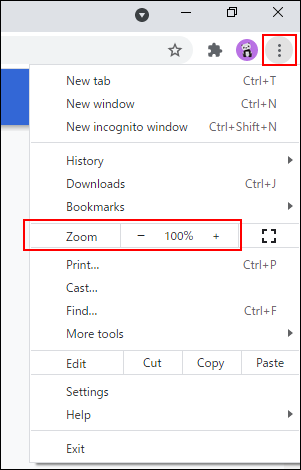
- Example of Google Chrome:
On the upper-right corner of the screen, "
-
Method 2: Use keyboard shortcuts
- For Windows
Hold down the Ctrl key and press the "+" key or "-" key to change - For Mac
Hold down the ⌘ key and press the "+" key or "-" key to change
- For Windows
-
Method 3: Use a mouse
- For Windows
Hold down the CTRL key and scroll the mouse wheel to change - For Mac
Mac OS User Guide: Enlarge images using your mouse on Mac
- For Windows
How to Change the Font Size
Change the font size in the settings of the Web browser.
- Example of Google Chrome:
On the upper-right corner of the screen, "
 " > Settings > "Font Size" in the "Design" section
" > Settings > "Font Size" in the "Design" section
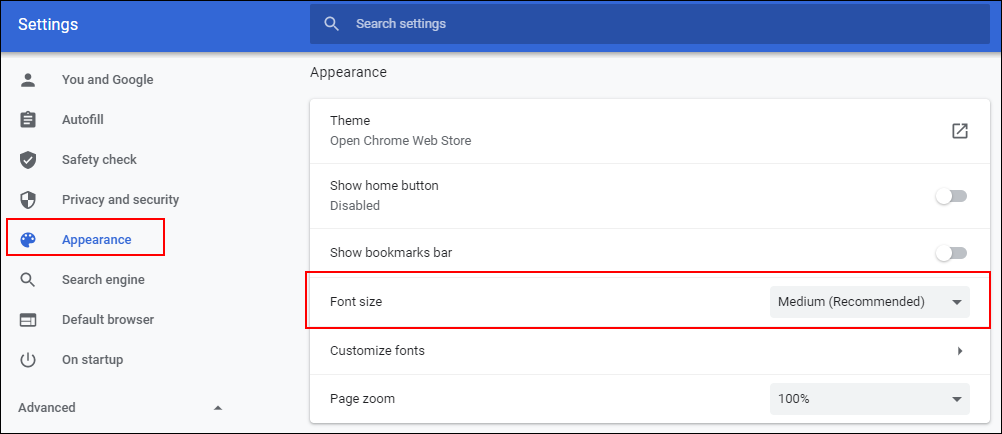
How to Learn the Details about Web Browser Settings
For details on the steps, refer to the support page of your Web browser.
- Google Chrome
Google Chrome Help - Microsoft Edge
Microsoft Support - Mozilla Firefox
Firefox Support - Safari
Apple Support