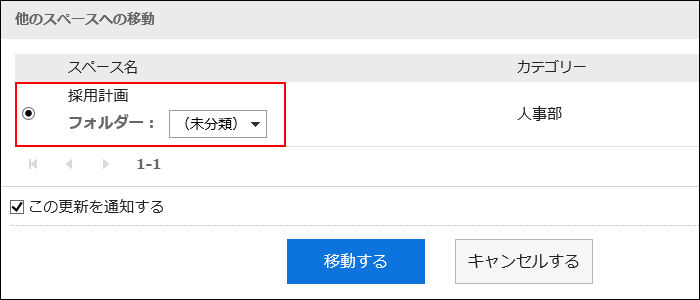Moving Discussions
Move discussions to another folder in the same space or to another Space.
If you move discussions, Shared To-Dos associated with those discussions are also moved.
Steps:
-
Click the app icon
in the header.
-
Click Space.
-
Click the name of the space.
-
Click the item to manage discussions in
 on the "Space" screen.
on the "Space" screen.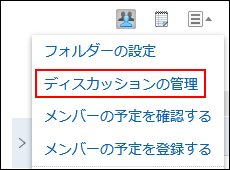
-
Select the checkboxes of the discussions you want to move, and select a destination.
- To move to the folder in the same space:
- On the "Manage discussions" screen, select a destination folder from the dropdown list.
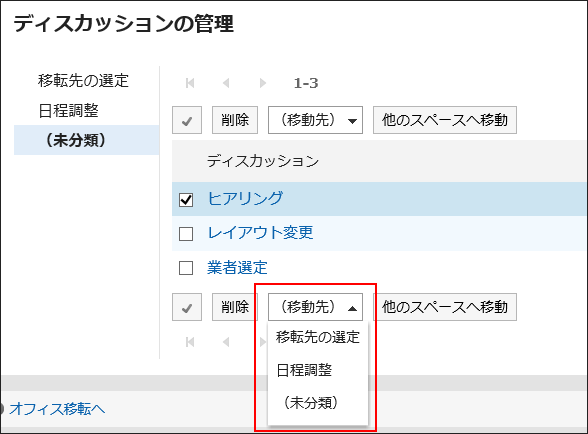
- On the "Move discussions" screen, confirm the destination folder, select whether to notify the update, and then click Yes.
If you do not want to be notified of the discussion move update, clear the checkbox for "Notify me of this update".
The notification of moving discussions will be sent to the members of the target space and the followers of the moved discussion.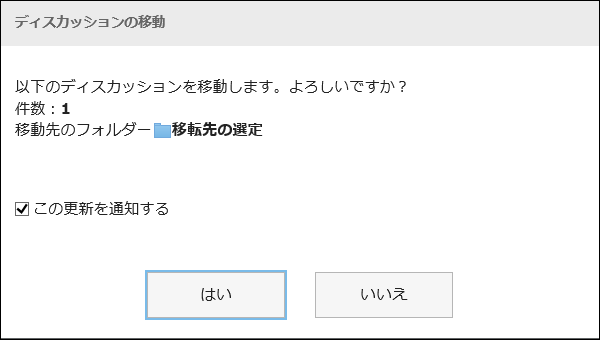
- To move to another space:
- In the "Manage discussions" screen, select the checkboxes of the discussions you want to move, and then click the item to move to another space.
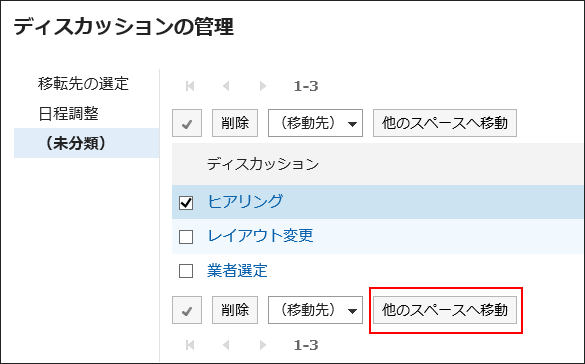
- In the "Manage discussions" screen, select the checkboxes of the discussions you want to move, and then click the item to move to another space.
If the destination space has any folders, select the folder you want to move to.
If you do not want to be notified of the discussion move update, clear the checkbox for "Notify me of this update".
The notification of moving discussions will be sent to the members of the target space and the followers of the moved discussion.