Editing Spaces
You can edit a space.
If the space has an administrator, the space administrator and the system administrator can edit the space.
If the space has no administrator, all members of the space and the system administrator can edit the space.
Steps:
-
Click the app icon
in the header.
-
Click Space.
-
Click the space name to edit.
-
On the "Space" screen, click the item to show space details in
 .
. -
On the space details screen, click Edit.
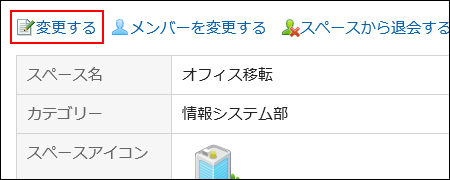
-
On the screen to change spaces, change the fields as necessary.
For details on items, refer to Creating Spaces. -
Confirm your settings and click Save.