How to View the Screen
This section describes icons and buttons that are displayed on the "Notifications" screen.
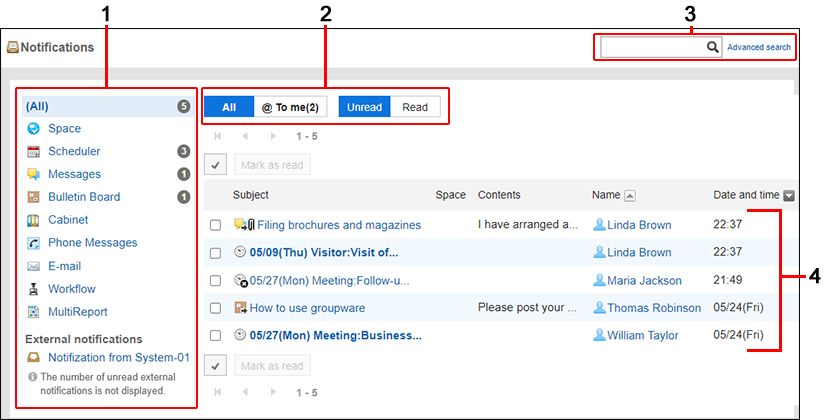
Description of the items
| Number | Description |
|---|---|
| 1 | Items in the application Select the application you want to check notifications to view the filtered notifications for that application. It will show the number of unread notifications next to "(All)" and each application name. If you have more than 100 unread notifications, "99 +" is displayed. If you are using external notifications, the number next to "(All)" also includes the number of notifications from non-Garoon systems. |
| 2 | Parts to switch views: You can classify the notifications as unread and read. You can also filter notifications addressed to you. The "All" and "Unread" are selected by default.
|
| 3 | Items for Search: You can search for data by entering keywords and clicking the search icon By clicking "Search Details", you can filter the search items. |
| 4 | List: A list of notifications is displayed. When you click the subject of a notification, a details screen is displayed. |