Searching files
Search for a file by specifying keywords and conditions.
However, the following files cannot be searched.
- Trash files
- Old generation Files
Additionally, the following items in the file cannot be searched.
- Updated information
- Updated comment
-
Click the app icon
in the header.
-
Click Cabinet.
-
On the "Cabinet" screen, select a folder.
-
Type keywords in the search box, and then click the icon
 to search.
to search.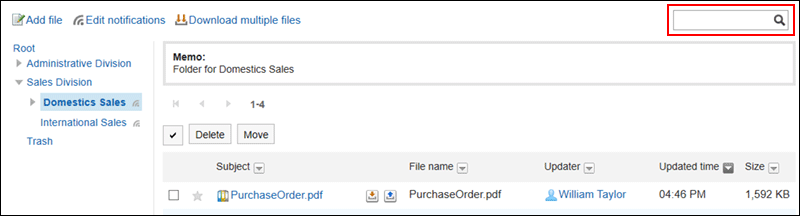
A file containing keywords is displayed in one of the following fields
- Subject
- File name
- File description
- File contents
When you search without entering any keywords, the "Search Results" screen in step 5 is displayed.
-
On the "Search Results" screen, confirm the search results.
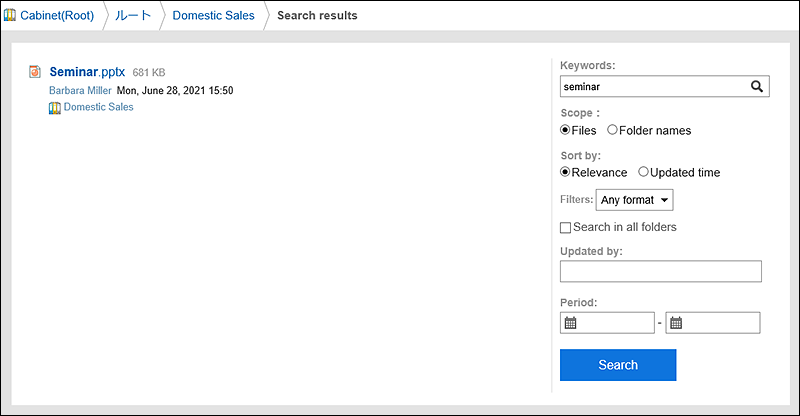
-
If you want to search again, set the search conditions and click "Search".
The following search conditions can be set. For details on search conditions, refer to options available for searching in search specifications of Cabinet.
- Keyword:
Enter the keywords you want to search. - Search in:
Set what you want to search.
When a search target is set as "folder name", the search conditions that can be used at the same time are "Search all folders" only. - Sort by:
Set the display order of search results. - Filter by
You can select which file type you want to search. - Search All folders:
Searches files saved in all folders. - Updated by:
To search by the name of the updated person, empty the "keywords" field and enter a part of the name in the "updated by" field. - Period:
Set the period to search.
- Keyword: