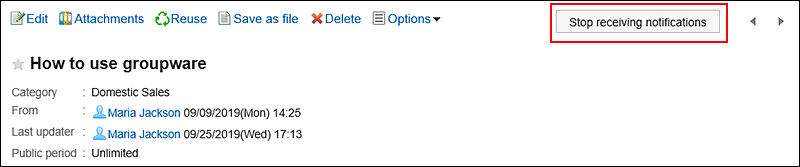Receive notifications
Once update notifications are set, you can receive notifications when a new topic is added and an existing topic is updated in the specified category.
On the "Bulletin Board" screen, ![]() is shown on the right of the category names where update notifications have been set.
is shown on the right of the category names where update notifications have been set.
- System administrators or operational administrators
Update notifications can be set on categories basis.
Allowing users to stop receiving update notifications can also be configured. - Users
Users can set update notifications for categories.
If update notifications are set to a category, users can start/stop receiving update notifications for each topic in the category.
However, if system administrators or operational administrators do not allow users to stop update notifications of a category, users cannot stop receiving update notifications of the category.
This section describes the steps how users set update notifications on their screens.
Setting Update Notifications for Categories
You can set update notifications for categories.
-
Click the app icon
in the header.
-
Click Bulletin Board.
-
Click Receive notifications on the "Bulletin Board" screen.
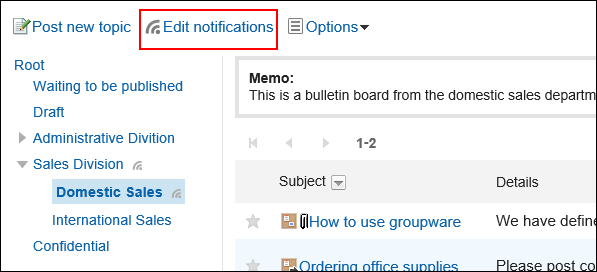
-
On the "Edit notifications" screen, select checkboxes of categories for which you want to set update notifications.
Categories are displayed in the tree structure, and you can select multiple categories to set update notifications without changing screens.
This is convenient when you have deeply-layered categories or numerous categories to set update notifications.
To expand the tree and display subcategories, either click icons to open/close the tree view or click category names.
If you want to stop receiving update notifications, clear the checkboxes of the categories.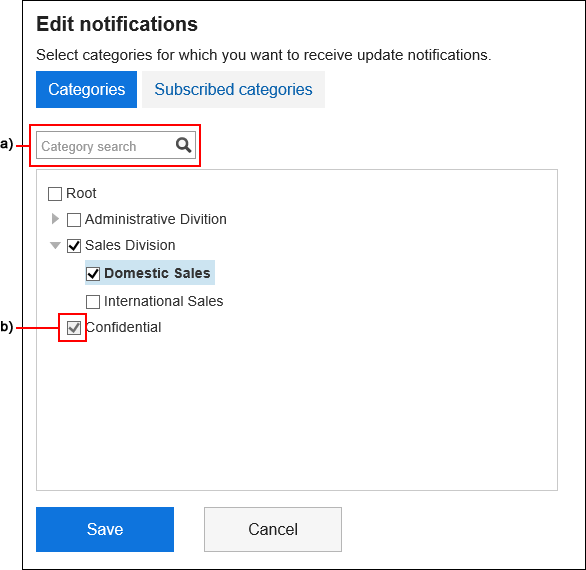 a): You can search for categories using keywords. If you click on categories displayed in the search results, you can go to the category you have clicked.b): If your system administrator or operational administrators have set update notifications for categories, the checkboxes are grayed out and you cannot stop receiving update notifications.
a): You can search for categories using keywords. If you click on categories displayed in the search results, you can go to the category you have clicked.b): If your system administrator or operational administrators have set update notifications for categories, the checkboxes are grayed out and you cannot stop receiving update notifications. -
When you want to confirm categories for which update notifications have been already set, click Subscribed categories on the "Edit notifications" screen.
If you have changed the settings of update notifications in step 4, a dialog box appears for confirming whether or not to leave the page. Please note that your changes are not saved if you leave the page, especially when switching between Categories and Subscribed categories.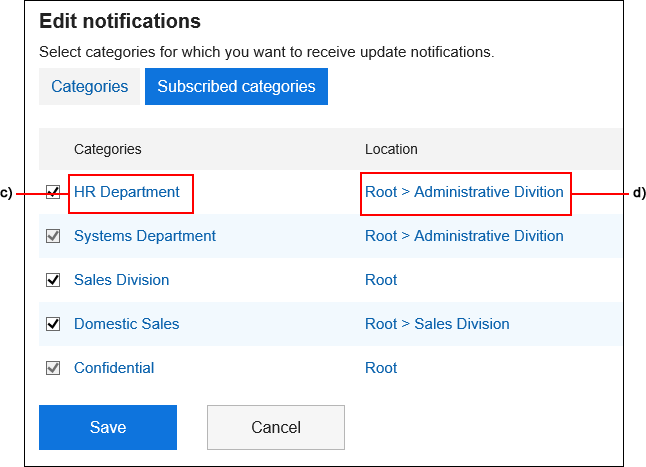 c): If you click on a category name, you can go to the category you have clicked.d): If you click on a link of a category location, you can go to the parent category.
c): If you click on a category name, you can go to the category you have clicked.d): If you click on a link of a category location, you can go to the parent category. -
Confirm your settings and click Save.
Applying Update Notification Settings to Subcategories
If you enable "Apply notification settings to subcategories automatically" in personal settings, setting update notifications of parent categories automatically takes effect on their subcategories.
-
Click User name in the header.
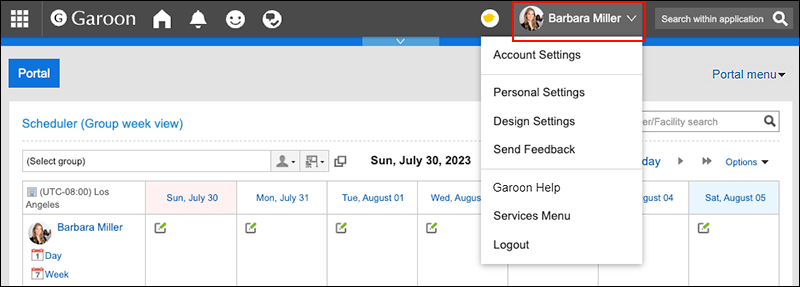
-
Click Personal Settings.
-
Click Setting of each application.
-
Click Bulletin Board.
-
Click "Auto-settings for update notifications".
-
On the "Auto-settings for update notifications" screen, select the "Apply notification settings to subcategories automatically" checkbox, and then click "Save".
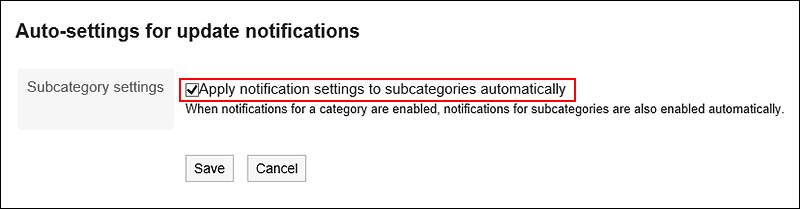
To Stop Receiving Update Notifications of Topics
You can stop receiving the update notifications for topics.
-
Click the app icon
in the header.
-
Click Bulletin Board.
-
In the "Bulletin Board" screen, select the category and click the title of the topic to stop receiving notifications.
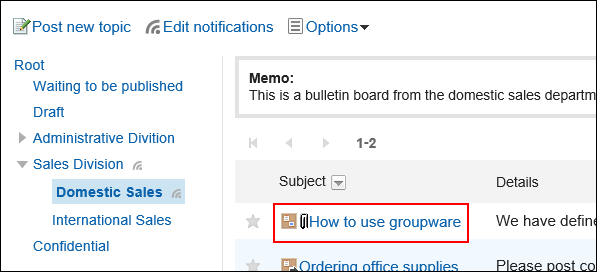
-
On the "Topic details" screen, click Stop receiving notifications.