Deactivating Users
If you want to prohibit access to Garoon, you can deactivate the users without deleting their information.
Users who are deactivated cannot log in to Garoon.
To prevent unauthorized access, we recommend that you deactivate users who will not log in to Garoon for a long period for taking a leave or leaving for other company.
-
Click the Administration menu icon (gear icon) in the header.
-
Click System settings.
-
Select "Basic system administration" tab.
-
Click Users.
-
Click Organization / user settings.
-
On the organization/user setting screen, select an organization, and then click the user name of the user you want to deactivate.
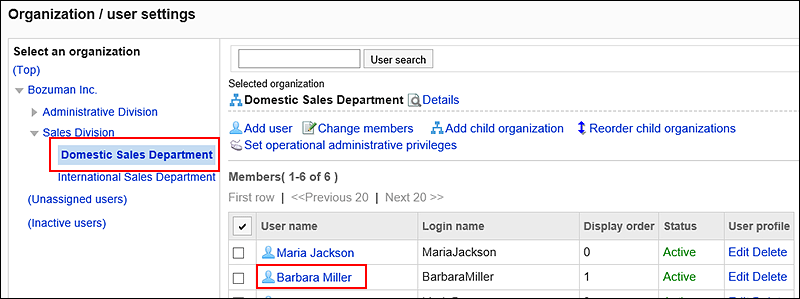
-
On the user details screen, click "Edit".
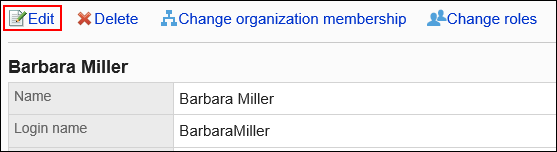
-
On the screen to change user profile, select the "Deactivate" checkbox in the status field.
If you deselect the "Deactivate" check box, that user will be able to use Garoon again.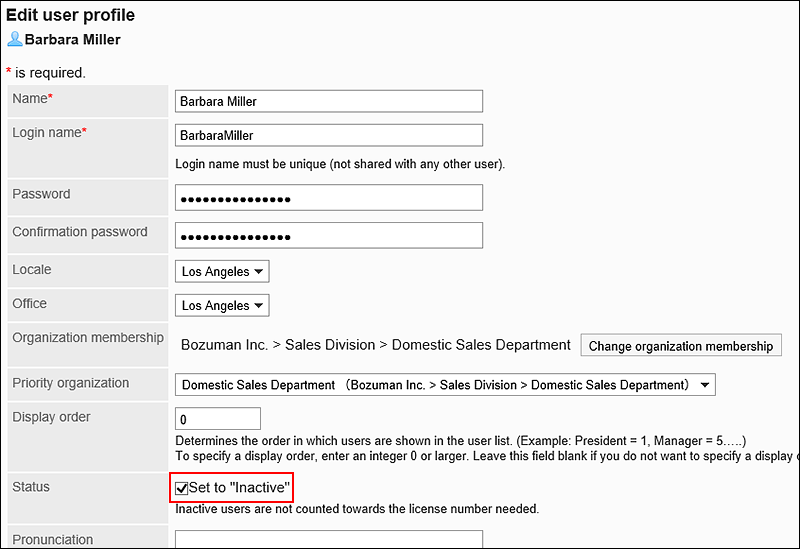
-
Confirm your settings and click "Save".