Deleting shared routes and separators
Delete shared routes or separator lines in the route list.
Delete a shared route.
-
Click the administration menu icon (gear icon) in the header.
-
Click System settings.
-
Select "Application settings" tab.
-
Click Workflow.
-
Click the route list.
-
On the "Route list" screen, select the "Shared routes" tab, and then click the route name of the shared route to delete.
-
On the route details screen, click Delete in route information.
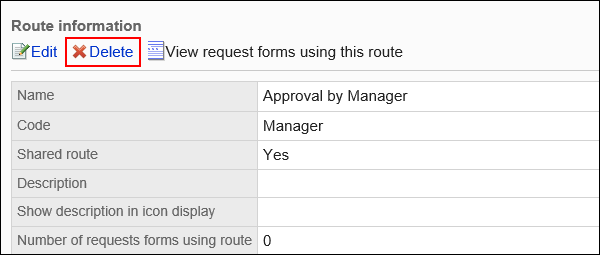
-
Click Yes on the "delete shared route" screen.
Select the shared route and the separator line you want to delete, and delete it all together.
-
Click the Administration menu icon (gear icon) in the header.
-
Click System settings.
-
Select "Application settings" tab.
-
Click Workflow.
-
Click the route list.
-
On the "Route list" screen, select the "Shared routes" tab.
-
Select the checkboxes of the shared routes and separators you want to delete, and then click Delete.
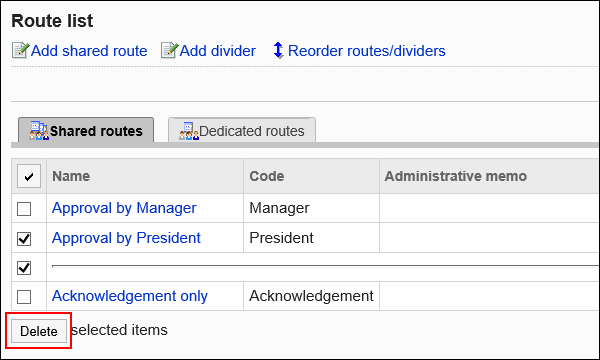
-
Click Yes on the "delete shared routes" screen.