Deleting Items and Empty Lines
Delete the fields and empty lines in the request form.
If you delete an item that has been set as "route branching information", the route branching settings are also deleted.
The "Applicant" field that is not displayed in "Subject" and "Item list in the request form" cannot be deleted.
We recommend that you disable the request forms to prevent users from using them while working with them.
Deleting Items One by One
Delete Items one at a time.
To delete empty lines, refer to Deleting Multiple Items and Empty Lines in Bulk.
-
Click the administration menu icon (gear icon) in the header.
-
Click System settings.
-
Select "Application settings" tab.
-
Click Workflow.
-
Click Request forms.
-
On the "Request Form" screen, select a category, and then click the request form name of the request form to delete items.
-
In the "Request form items" list on the "Request form details" screen, click the item name of the item to delete.
-
On the item details screen, click Delete.
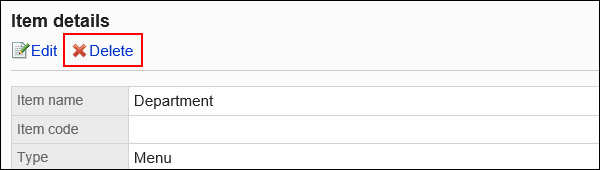
-
Click Yes on the screen to delete items.
-
On the preview screen, check the displayed items.
For details, refer to Previewing Request Forms.
Deleting Multiple Items and Empty Lines in Bulk
Select multiple items or empty rows to delete them at once.
-
Click the administration menu icon (gear icon) in the header.
-
Click System settings.
-
Select "Application settings" tab.
-
Click Workflow.
-
Click Request forms.
-
On the "Request Form" screen, select a category, and then click the request form name of the request form to delete items and empty lines.
-
In the "Request form items" list on the "Request form details" screen, select the checkboxes of the fields and empty lines to delete, and then click Delete.
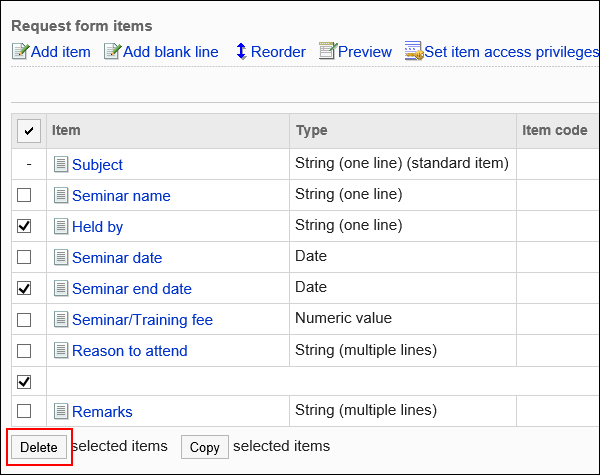
-
Click Yes on the Delete all items screen.
-
On the preview screen, check the displayed items.
For details, refer to Previewing Request Forms.
Deleting All Items and Empty Lines in the Request Form
Delete all items and empty lines in the request form.
-
Click the Administration menu icon (gear icon) in the header.
-
Click System settings.
-
Select "Application settings" tab.
-
Click Workflow.
-
Click Request forms.
-
On the "Request Form" screen, select a category, and then click the request form name of the request form to delete items and empty lines.
-
On the screen for request form details, click the item to delete all items in the request form in the request form list.
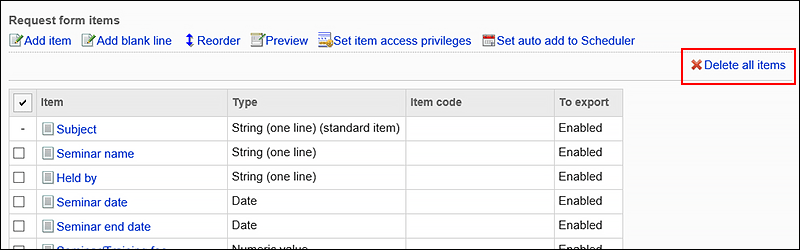
-
Click Yes on the screen to delete all items.