Reordering Items and Empty Lines
Change the order of items and empty lines in the request form.
We recommend that you disable the request forms to prevent users from using them while working with them.
Steps:
-
Click the administration menu icon (gear icon) in the header.
-
Click System settings.
-
Select "Application settings" tab.
-
Click Workflow.
-
Click Request forms.
-
On the "Request Form" screen, select a category, and then click the request form name of the request form to reorder the items and empty lines.
-
On the items list of the Request Form in "Request form Details" screen, click "Reorder".
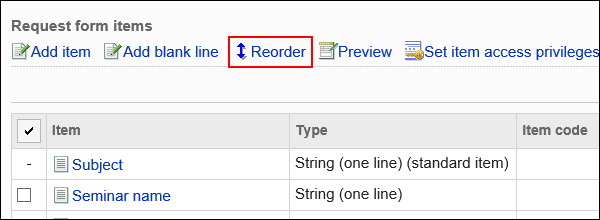
-
On the screen to reorder items, change the order to display the items and empty lines.
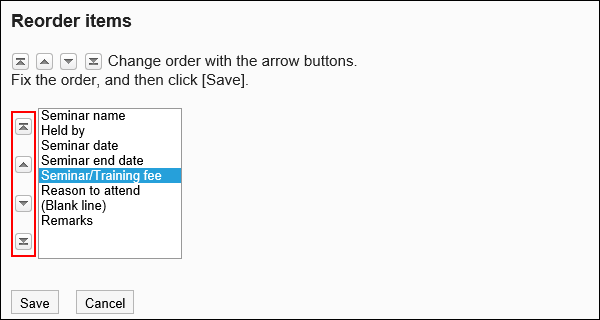
-
Confirm your settings and click Save.
-
On the preview screen, check the displayed items.
For details, refer to Previewing Request Forms.