Previewing Request Forms
Confirm the Request Form name and item display on the preview screen.
You can check the visibility of each user.
Steps:
-
Click the administration menu icon (gear icon) in the header.
-
Click System settings.
-
Select "Application settings" tab.
-
Click Workflow.
-
Click Request forms.
-
On the "Request Form" screen, select a category, and then click the request form name of the request form to check the appearance of the form.
-
In the "Request form items" list on the "Request form details" screen, click Preview.
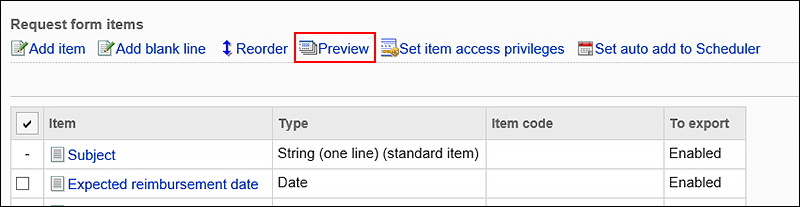
-
On the "Preview request Form" screen, select the user who you want to confirm the display.
The preview screen opens in a new tab or window.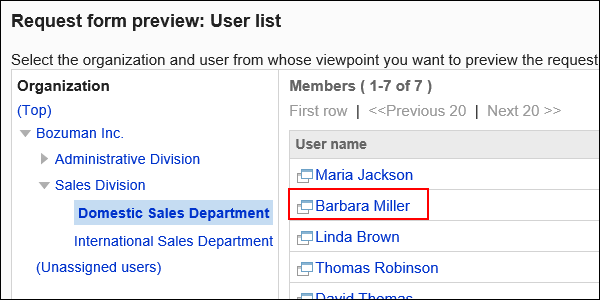
-
On the "Request Form Preview" screen, confirm the request form name and the item.
Buttons such as "Set route" and "Cancel" cannot be used on the preview screen.