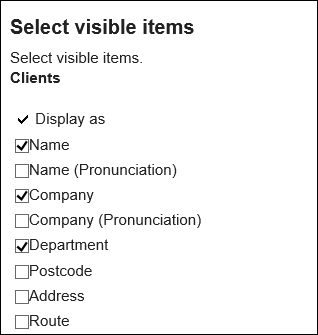Setting up Items to Show
You can change the items that are displayed in the list for each book.
Steps:
-
Click User name in the header.
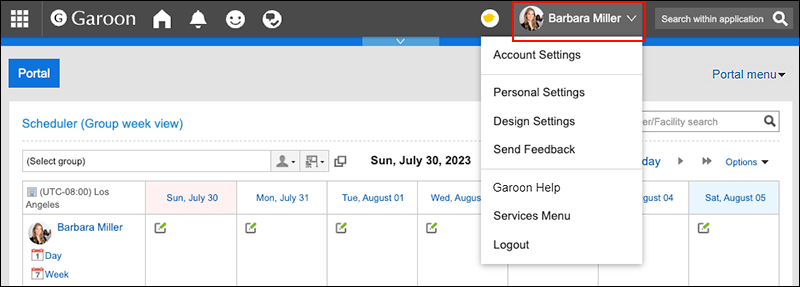
-
Click Personal Settings.
-
Click Setting of each application.
-
Click Address Book.
-
Click "Item Settings".
-
On the "Display Item Settings" screen, select the book for which you want to display items.
-
On the "Set items to be displayed in List" screen, select the checkboxes of the items you want to display in the list, and click "Save".