Adding To-Dos
Add to-do.
The Garoon has a shared To-Dos and To-Dos in Spaces, and the following points are different.
- To-Do
You can manage your personal To-Dos. Cannot be shared with other users.
Only registered users can view the To-Dos. - Shared To-Dos in Space
On the "shared to-do" screen of a space.
Assign assignees to To-Dos to share the progress of work among space members.
You can assign multiple users to the to-do Tasks. You can also change the assignee after adding To-Dos.
Shared to-Dos add to-do to associate to and from a space discussion.
For information on working with shared space to-Dos, refer to the following page
Adding Shared To-Dos
Completing My To-Dos
Editing shared To-Dos
Deleting shared To-Dos
Steps:
-
Click the app icon
in the header.
-
Click To-Do List.
-
On the "To-Do List (To-Dos)" screen, select a category and click "Add to-do".
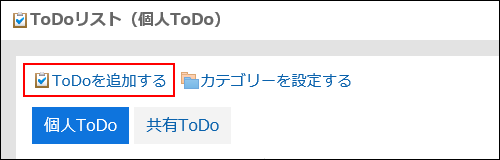
-
On the "Add to-do" screen, select the category for which you want to add to-do in category items.
If the category does not exist, add a category.
For details, refer to the setting of the to-do list category.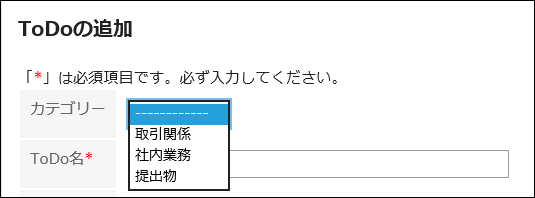
-
Enter the "to-do" field.
Always set the To-Do name.
-
Set the "Due date" field as required.
- When you set a due date
Deselect the "No deadlines" checkbox, and then select the date and the month from the drop-down list.
- If you do not set a due date
Select the "No Deadline" checkbox.
- When you set a due date
-
Set the "Importance" field.
The larger the number of stars, the higher the importance.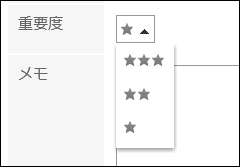
-
Set the Memo field as necessary.
-
Confirm your settings and click Add.