Printing Timesheet
Print the timesheet in increments of one month.
Printing will always be black and white.
The buttons for registering the time are not printed.
Steps:
-
Click the app icon
in the header.
-
Click Timesheet.
-
On the "Timesheet" screen, click "Print Screen".
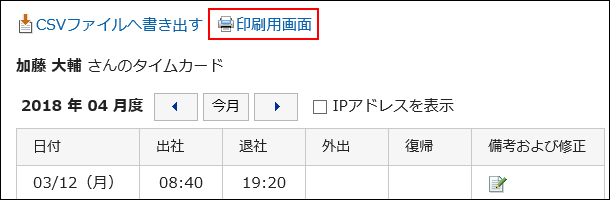
-
On the print settings screen, set the required items.
- Character Size:
Select the text size you want to print. - Locale:
Set the format for displaying date and time.
Select either of the locale for the user or the locale for printing.
The locale for printing is set by your system administrator. - Punch Information Display
Determines whether to print the IP address of the user where the time is recorded in the timesheet.
To print IP addresses, select the "Show IP addresses" checkbox.
- Character Size:
-
Click "Print" to print the timesheet using the print feature of the Web browser.