Exporting Timesheet to CSV File
Export the data from the timesheet for the specified period to the CSV file.
Steps:
-
Click the app icon
in the header.
-
Click Timesheet.
-
On the "Timesheet" screen, click "Export to CSV file".
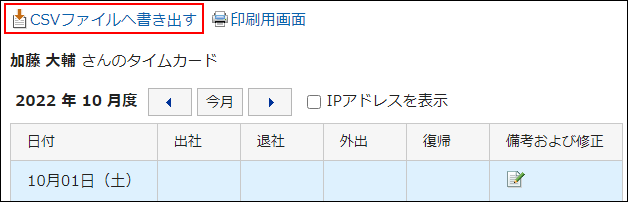
-
On the "Export timesheet" screen, set the required items for the exported data.
The setting fields are as follows:
- Period to export:
Select the range of data you want to export. - Character encoding:
Select the character code that you want to use for encoding.
The following character codes can be selected.- Unicode (UTF-8)
You can select with BOM as required. - Japanese (Shift-JIS)
- ASCII
- English (Latin1)
- Simplified Chinese (GBK/GB2312)
- Thai (TIS-620)
- Unicode (UTF-8)
- Include header row:
To export an item name to the header row of a CSV file, select "Yes".
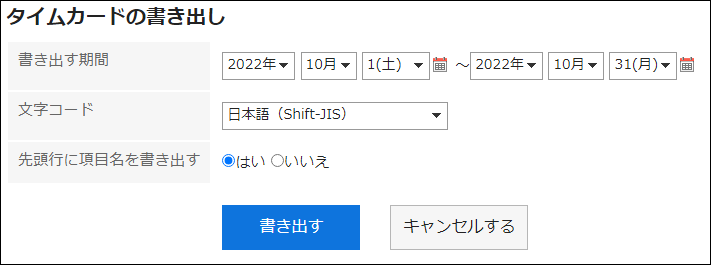
- Period to export:
-
Confirm your settings and click "Export".
-
Save the file with a function provided by your Web browser.