Delete Favorites
Delete the pages that you have added to your favorites.
Deleting from favorites does not delete the page itself.
Deleting Favorites One by One
Delete a favorite by one.
Steps:
-
Click the app icon
in the header.
-
Click Favorites.
-
On the "Favorite" screen, click the title of the page you want to delete from your favorites.
-
On the details screen of the page you want to delete from your favorites, click
 the icon and delete it from your favorites.
the icon and delete it from your favorites.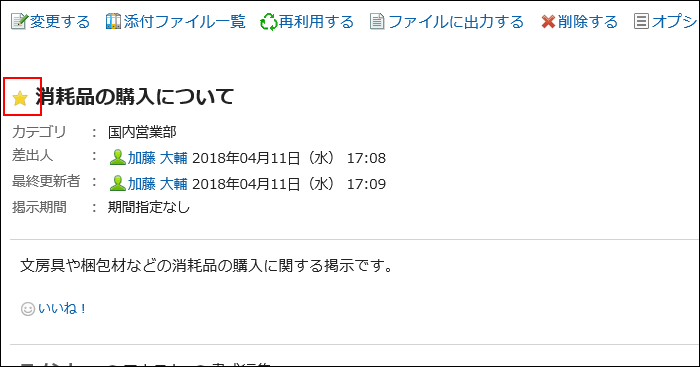 If deleted from Favorites, the favorite icon of the page is changed to
If deleted from Favorites, the favorite icon of the page is changed to .
.
Deleting Multiple Favorites Together
Select the favorites you want to delete, and delete them all together.
Steps:
-
Click the app icon
in the header.
-
Click Favorites.
-
On the "Favorite" screen, select the checkboxes of the pages you want to delete from Favorites, and then click Delete.
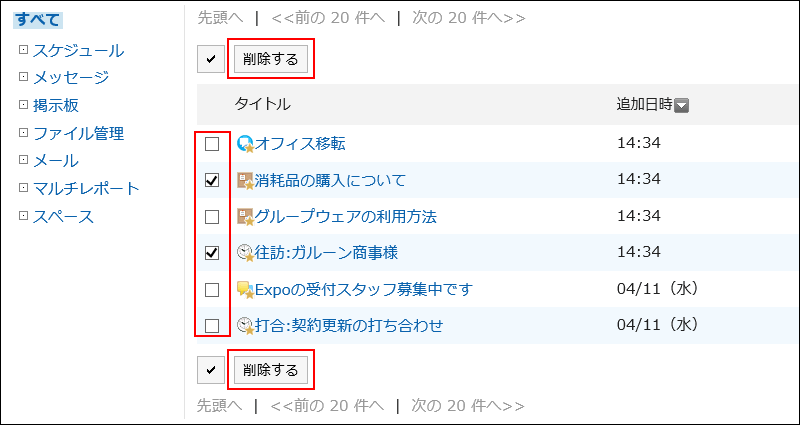
-
Click Yes on the "Delete favorites" screen.