Add Favorites
Add important messages and frequently used files to favorites.
You can quickly and easily view the target page from the "Favorite" screen.
Favorites cannot be shared with other users.
Items That Can Be Added to Favorites
| Application | Item | Remarks |
|---|---|---|
| Scheduler | Regular All day Repeating appointments Tentative appointments |
Tentative appointments with multiple suggestions are displayed as one item in favorites. |
| Messages | Received messages Draft messages Sent Messages |
Messages that are moved to trash will be removed from the Favorites list. When you back a message from trash, the favorite settings are not restored. |
| Bulletin Board | Published topics Posting a draft Topics you have created |
|
| Cabinet | Files | The user's "Favorite" screen displays the title of the file. If a title has not been entered, the file name is displayed. Files that are moved to trash will be removed from the Favorites list. Files that are returned from the Recycle Bin are cleared from the favorites. When you back a file from trash, the favorite settings are not restored. |
| Incoming e-mails Draft e-mails Sent e-mail |
E-mails that are moved to trash will be removed from the Favorites list. When you send an e-mail back from the trash, the favorite settings are not restored. |
|
| MultiReport | Received Report Draft report Sent report Available reports |
|
| Space | Discussions | Spaces and shared to-Dos cannot be added to favorites. |
To add to Favorites, you can use the screen of each application.
This section describes how to add messages to favorites from the "Messages" screen.
Steps:
-
Click the app icon
in the header.
-
Click Messages.
-
On the "Messages" screen, click
 of the message you want to add to your favorites.
of the message you want to add to your favorites.
- If you want to add from the list screen to favorites:
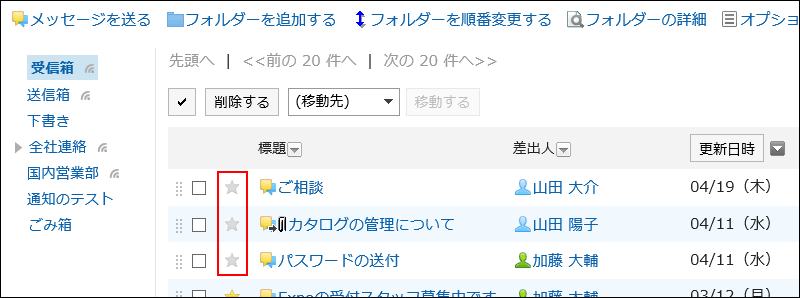
- To add to favorites from the details screen:

- If you want to add from the list screen to favorites: