Managing logs in CSV files
Export the Garoon logs to CSV files.
Only logs that are not archived can be exported to CSV files.
Exporting Data to a CSV File
Steps:
-
Click the Administration menu icon (gear icon) in the header.
-
Click System settings.
-
Select "Basic system administration" tab.
-
Click "Logging".
-
Click "Log List".
-
On the "Log List" screen, click "Export Log".

-
Set the required items, and click Export.
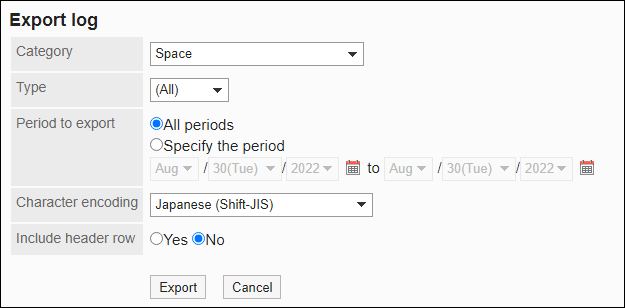
- Category
- Target severity:
The following types can be selected:- General
- Important
- Warning
- Error
- Period to export:
You can select one of the following options:- All periods: Select to output all unarchived logs.
- Specify period: Specify the date, in which you want to export logs.
- Character encoding:
Select the character code that you want to use for encoding.
The following character codes can be selected.- Unicode (UTF-8)
You can select with BOM as required. - Japanese (Shift-JIS)
- ASCII
- English (Latin1)
- Simplified Chinese (GBK/GB2312)
- Thai (TIS-620)
- Unicode (UTF-8)
- Include header row:
To export an item name to the header row of a CSV file, select "Yes".
-
Check your settings and click Export.
-
Save the file with a function provided by your Web browser.