Archiving settings
Garoon regularly (weekly) checks if the database has logs older than the retention period specified in the configuration file (common.ini) and archives them if they exist.
For details on archiving, refer to Archive specifications.
This section describes how to change the archiving settings.
-
Click the Administration menu icon (gear icon) in the header.
-
Click System settings.
-
Select "Basic system administration" tab.
-
Click "Logging".
-
Click "Archive Settings".
-
On the "Archive Settings" screen, set the required items.
The setting fields are as follows:
- Archive retention period:
Specify the retention period for archived files. The default value is "three years". - Archive format:
Select archive file format. The following file formats can be selected The default value is "XLSX" .- XLSX
- CSV (UTF-8)
- CSV (Shift-JIS)
- Archive schedule:
Archival is performed weekly. Specify the day and the time at which archival is performed.
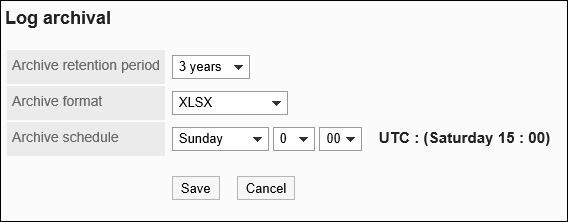
- Archive retention period:
-
Confirm your settings and click Save.
Changing the Maximum Amount of Logs to Be Saved in One Archive
By default, the maximum amount of logs stored in one file is 100,000 lines.
If you want to change the maximum amount of logs you want to save, change the value in common. ini.
-
Stop the Web server service on the server where Garoon is installed.
-
Open the common.ini file.
When Garoon is installed into the default installation directory, common.ini file is stored in the following directory.
- On Windows: C:\Inetpub\scripts\cbgrn
- For Linux: /var/www/cgi-bin\cbgrn
-
In "Rotation" in the "Logging" section, specify the maximum amount of logs that can be saved in one archive.
Example to change the maximum log to 500,000 lines:
- Before change
[Logging]
rotation = "100000"
retention_period = "90"- After changing:
[Logging]
rotation = "500000"
retention_period = "90" -
Save the common.ini file.
If Garoon is in operation on multiple servers, repeat the steps 2 to 4 on all of the servers. -
Start the Web server service on the server where Garoon is installed.