Calendar Settings
You can set up calendars based on workdays for each organization and office.
Created calendars are used in portals and schedulers.
Calendar Types
The calendar types are as follows.
- Default Calendar:
Calendar that is pre-registered in Garoon. By default, Japanese holidays are added as events.
System administrators can add holidays, workdays, and memos as events. - System Calendar:
Calendars created by your system administrator. They can be created for certain purposes, such as creating them for organizations or offices.
You can add holidays, workdays, and memos as events. - My Calendar:
Calendars created by users. Only users who have created them can use them.
Anniversaries and memos can be added as events.
For details, refer to the "My Calendar Settings" section.
Adding Calendars
You can add a system calendar.
-
Click the Administration menu icon (gear icon) in the header.
-
Click System settings.
-
Select "Basic system administration" tab.
-
Click Calendar.
-
Click Calendar settings.
-
On the "Calendar Settings" screen, click Add calendar.
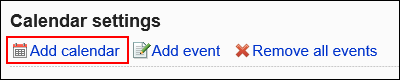
-
On the screen to add calendars, enter a calendar name and a calendar code.
You must set a calendar name and a calendar code.
- Calendar name:
Enter a display name for the calendar. - Calendar code:
This is a unique code for identifying a calendar.
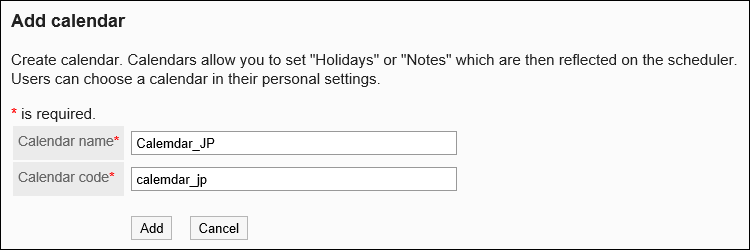
- Calendar name:
-
Confirm your settings and click Add.
Importing Japanese Holidays
You can import Japanese holidays to a calendar.
Holiday data, of which date, event type, and event details are the same as those of any already registered holiday data, will not be imported.
-
Click the Administration menu icon (gear icon) in the header.
-
Click System settings.
-
Select "Basic system administration" tab.
-
Click Calendar.
-
Click Calendar settings.
-
On the "Calendar Settings" screen, select a calendar and click Import Japanese holidays.
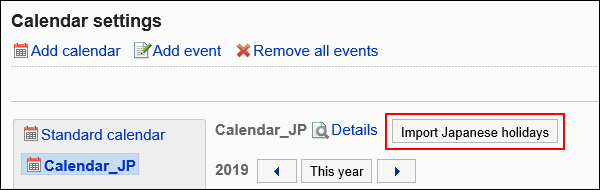
Changing Calendar Information
You can change calendar information.
You cannot change the calendar information for the default calendar.
-
Click the Administration menu icon (gear icon) in the header.
-
Click System settings.
-
Select "Basic system administration" tab.
-
Click Calendar.
-
Click Calendar settings.
-
On the "Calendar Settings" screen, select a calendar and click Details.
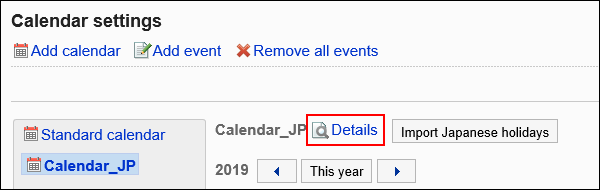
-
On the calendar details screen, click Edit.
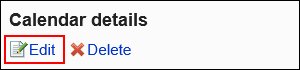
-
On the screen to change calendar Information, set the required items.
-
Confirm your settings and click Save.
Deleting Calendars
You can delete the system calendar.
If you delete a calendar, events included in that calendar are also deleted.
If a user deletes a calendar, the default calendar is applied to that user.
You cannot delete the default calendar.
-
Click the Administration menu icon (gear icon) in the header.
-
Click System settings.
-
Select "Basic system administration" tab.
-
Click Calendar.
-
Click Calendar settings.
-
On the "Calendar Settings" screen, select a calendar and click Details.
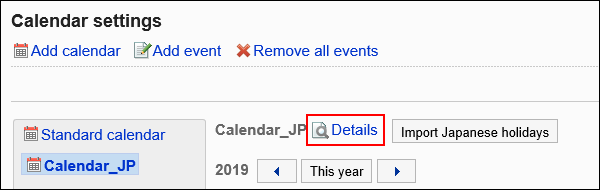
-
On the calendar details screen, click Delete.
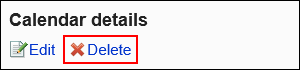
-
On the screen to delete calendars, click Yes.